Installing
-
2. Downloading Driver
Download AMDGPU Driver on Mint GNU/Linux
Grab the Available Release.
-
3. Extracting Driver
Then Extract AMDGPU Driver into /tmp Directory
If it does Not Open automatically then possibly Double-Click on File Manager: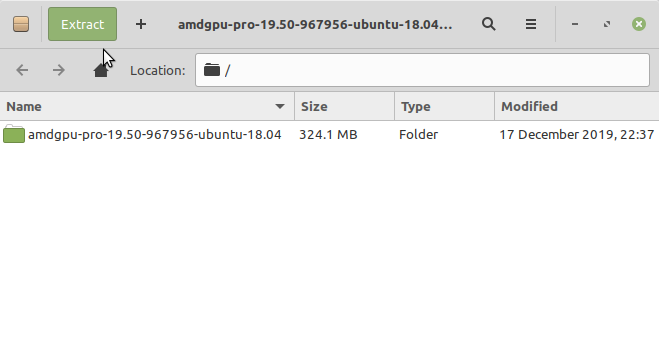
Or from Command Line:tar xvzf ~/Downloads/amdgpu-pro*.tar.gz -C /tmp/
But if you are in Trouble to Find the Location on Terminal then See: How to Access Downloads Folder from Browser.
-
4. Installing Driver
Then to Install Radeon RX 580 Driver on Mint
First, possibly check if a previous version is already installed with:apt show amdgpu-pro
And if yes then to remove it use:
sudo apt purge amdgpu-pro
Then for the Proprietary AMDGPU Pro Driver execute:
/tmp/amdgpu*/amdgpu-pro-install -y
Again for the Pro with OpenCL Support:
/tmp/amdgpu*/amdgpu-pro-install --opencl=pal,legacy -y
Instead, for the OpenCL Headless variant do:
/tmp/amdgpu*/amdgpu-pro-install --opencl=pal,legacy -y --headless
Last, for the Open-Source alternative play:
/tmp/amdgpu*/amdgpu-install -y
Finally, to load it reboot with:
sudo reboot
Contents