Getting-Started
-
5. Running Safe Eyes
Finally, Launch & Enjoy Safe Eyes
From desktop Make Use of the Launcher: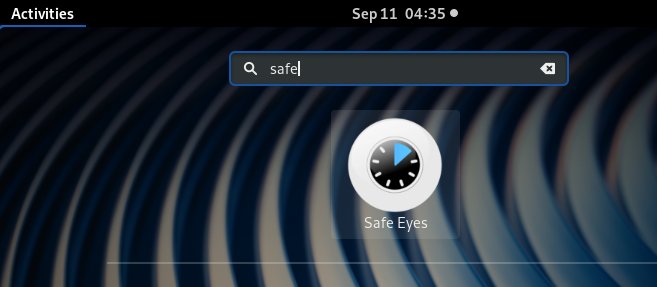
Or from Command Line with:
safeeyes
Then the Safe Eyes Daemon will Run in background.
And at any time you can Customize Safe Eyes
Change Intervals, Behavior and Enabling/Disabling Plugins: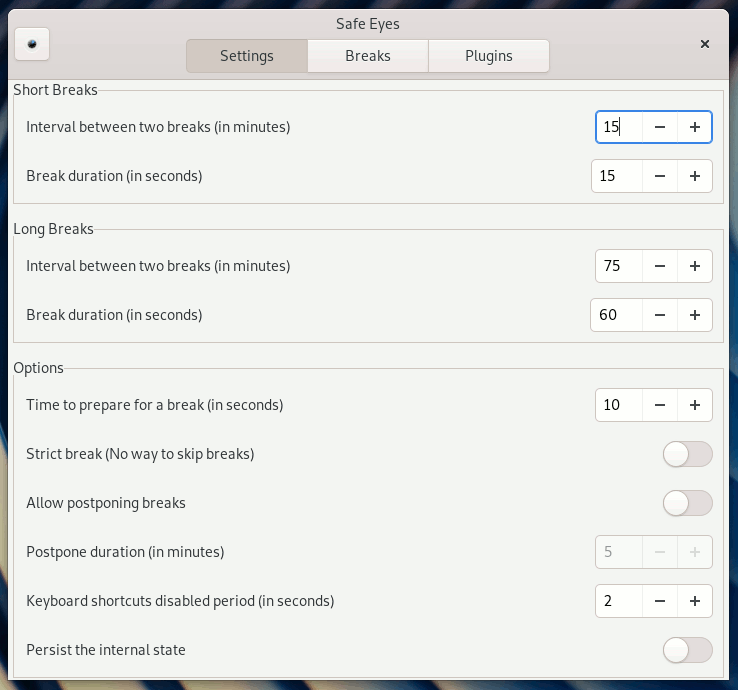
So Now I’m truly Happy if My Guide could Help you to Quick Start with Safe Eyes on Fedora 33!
Contents