Burning
-
2. Installing Brasero
Then Install Brasero on Fedora
Simply play:sudo dnf install brasero
But on KDE Plasma it’s better to Install and use instead the K3b Tool:
sudo dnf install k3b
In this case for instructions see directly the K3b Official Docs.
Authenticate with the User Admin Pass.
If Got “User is Not in Sudoers file” then see: How to Enable sudo. -
3. Launching Brasero
So now Launch Brasero.
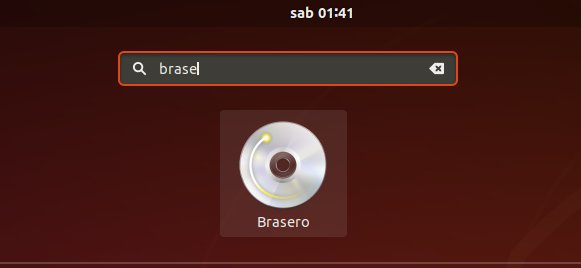
-
4. Burning ISO
Click on “Burn Image” Button.
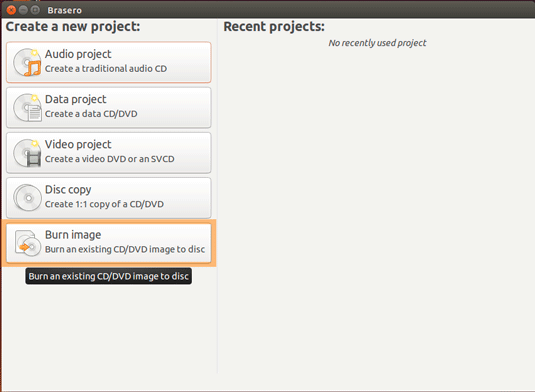
Browse for the ISO Image
Check that the Disk Drive is Loaded
Click on “Create Image” Button to Start Burning :)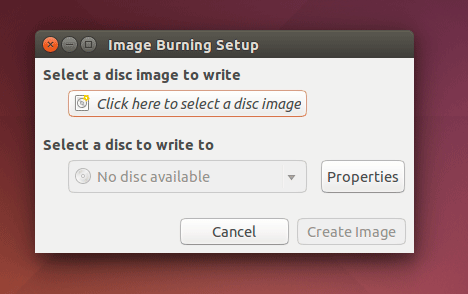
Contents
