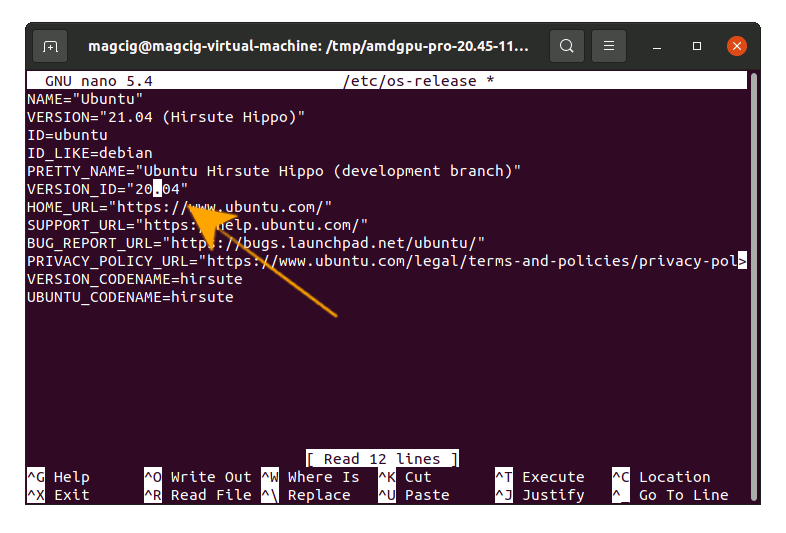Installing
-
2. Downloading AMDGPU-Pro for Ubuntu
Download AMDGPU for Ubuntu GNU/Linux
Grab the Latest available Release.
If possible Select directly “Open with Archive Manager”! -
3. Extracting AMDGPU Archive
Then Extract AMDGPU tar.xz into /tmp Directory
If it does Not Open automatically then Double-Click on File Manager: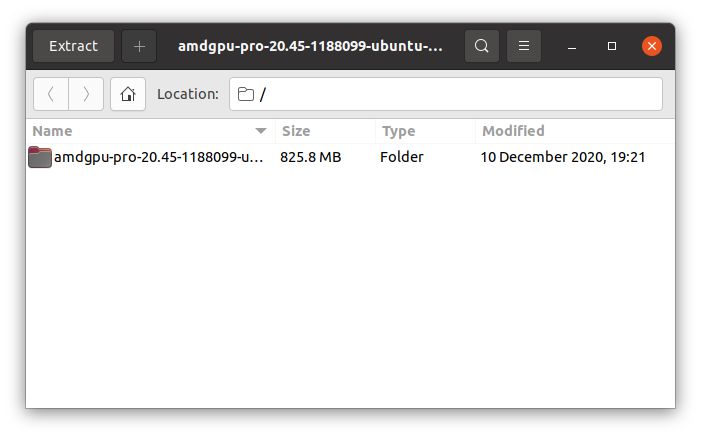
Or from Command Line:tar xvf ~/Downloads/amdgpu-pro*.tar.xz -C /tmp/
But if you are in Trouble to Find the Location on Terminal then See: How to Access Downloads Folder from Browser.
-
4. Fixing Version ID
Now Fix Ubuntu Version ID
So edit the Configuration File with nano Editor:sudo nano /etc/os-release
And change “VERSION_ID” in “20.04“.
This because as for the AMDGPU Pro Policies that is the only support granted Version.
Ctrl+x to Save & Exit from nano. -
5. Installing AMDGPU-Pro
Now to Install AMDGPU PRO
Especially relevant: this setup is Not granted for every Linux Kernel so do it at your own Risk…
And in case of Building Issue possibly be aware of How to Recover System.
First, possibly check if a previous version is already installed with:apt show amdgpu-pro
And if yes then to remove it use:
sudo apt purge amdgpu-pro
Next to Set up AMDGPU Pro Run then Installer:
/tmp/amdgpu*/amdgpu-pro-install -y
Again for the Pro with OpenCL Support:
/tmp/amdgpu*/amdgpu-pro-install --opencl=pal,legacy -y
Instead, for the OpenCL Headless variant do:
/tmp/amdgpu*/amdgpu-pro-install --opencl=pal,legacy -y --headless
Last, for the Open-Source alternative play:
/tmp/amdgpu*/amdgpu-install -y
Especially relevant: this Setup is Not Granted for the Newest Kernels. So in case you may see: How to Install a New Kernel on Ubuntu.
Finally, to load it reboot with:sudo reboot
In case of Build Error possibly remove it prior Restart with:
/tmp/amdgpu*/amdgpu-pro-install --uninstall
-
6. Configuring for Vulkan
Finally, Only for Vulkan Driver:
sudo usermod -a -G video $LOGNAME
And Check the Setup is successful with:
groups
So Now I’m truly Happy if My Guide could Help you to Install AMDGPU Driver for Ubuntu 21.04!
Contents