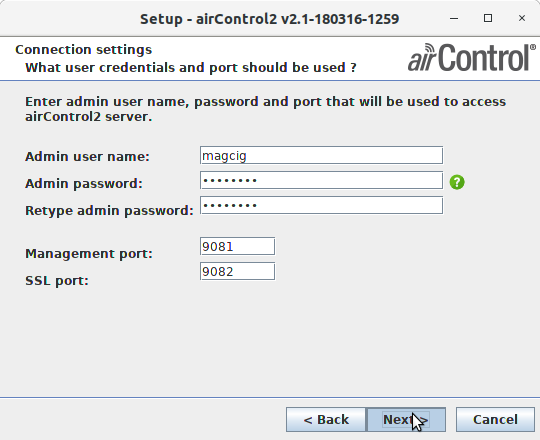Wizard
-
5. Setting Up airControl
Now, follow airControl Installation Wizard
First, Click on Next:In case of Not up Showing Post Bottom Issue then try to Refresh the Page!
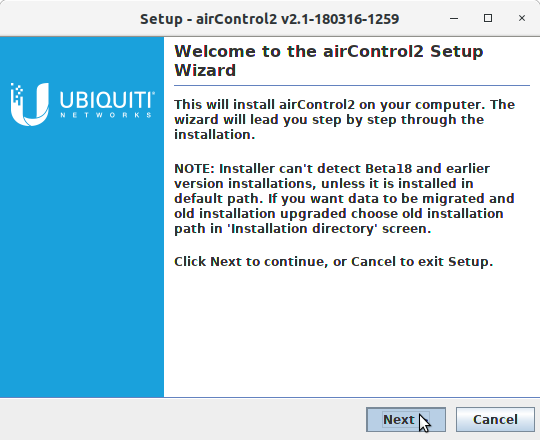
Then Agree to the License:
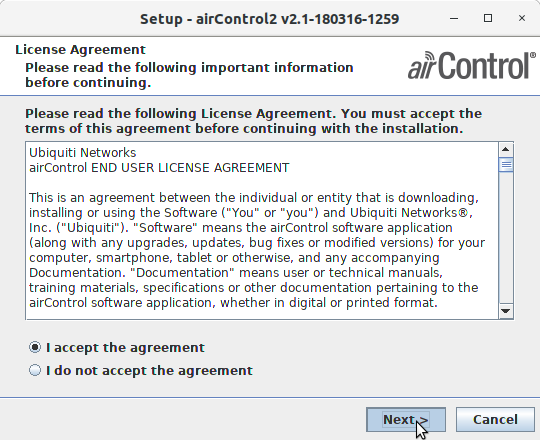
Set the Destination Directory:
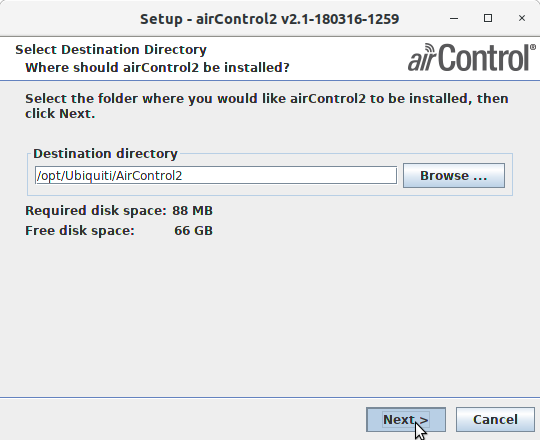
Select the Components to Install: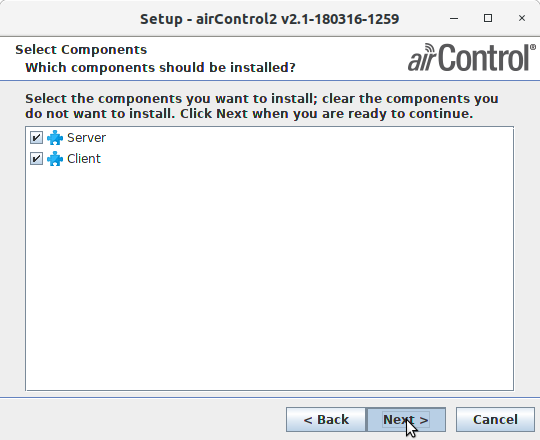
Choose if making a desktop Icon:
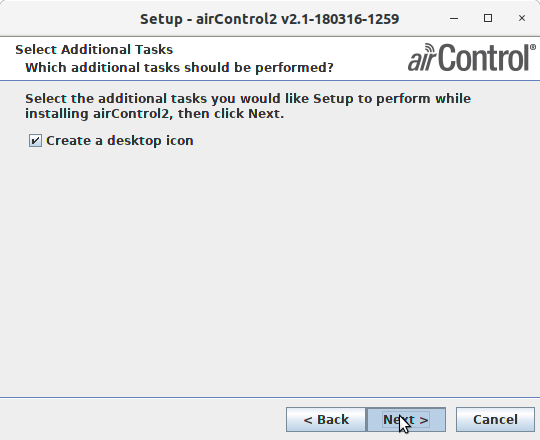
Again the Connection Settings:
If you do not dispose of a PostgreSQL Setup then Confirm for Installation:
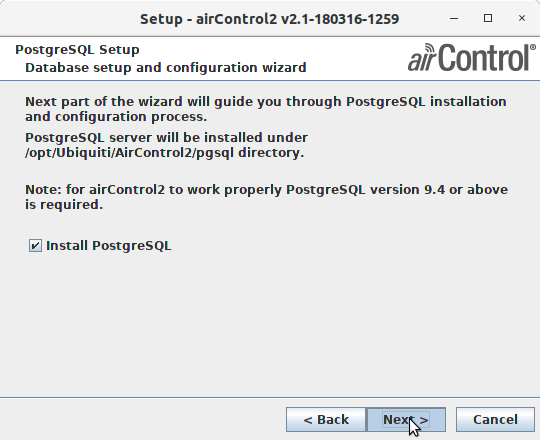
So, if Install PostgreSQL then Set the SuperUser Pass:
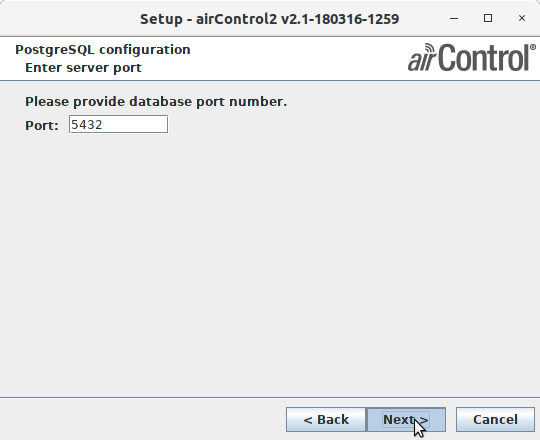
Moreover, also the Port Number:
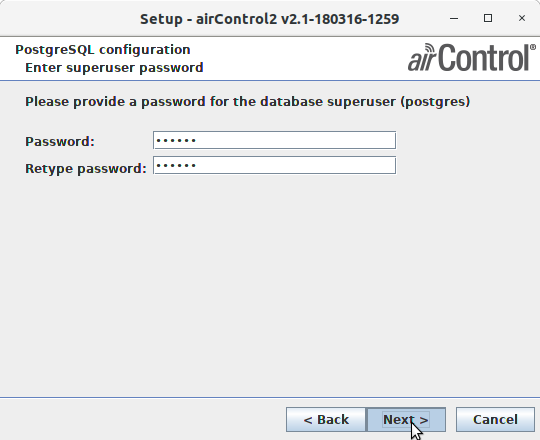
Finally, Create a Pgsql Database:
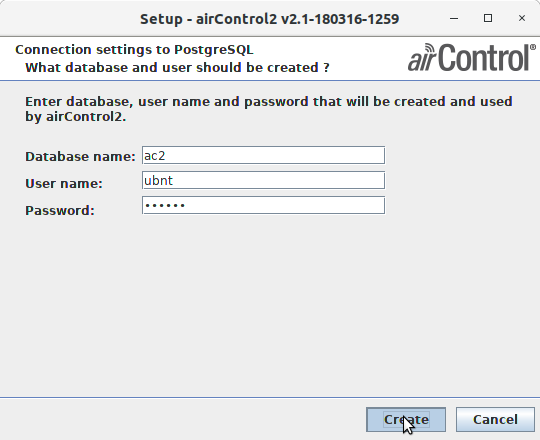
And achieve the Setup Launching airControl UI:
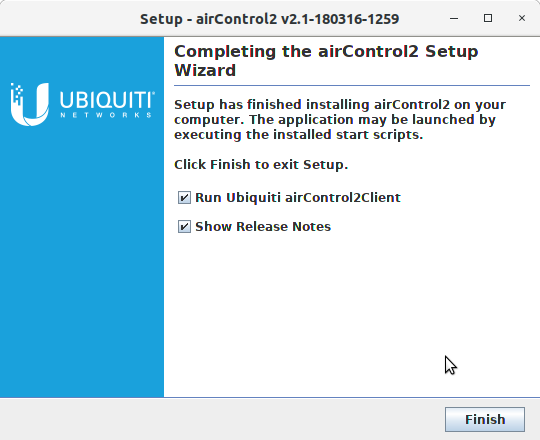
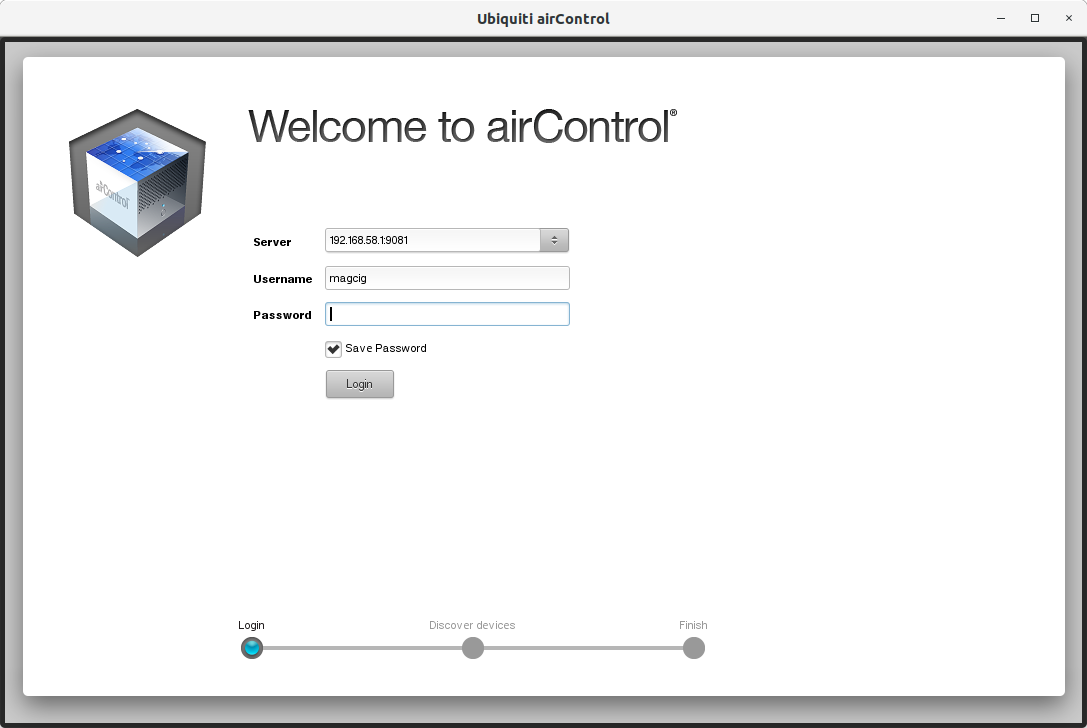
Contents