Installing Workstation
-
3. Downloading VMware Workstation Pro 16
Download VMware Workstation Pro 16 (30 Days Trial)
-
4. Setting Up VMware Workstation Pro 16 Installer
So now Run VMware-Workstation Bundle
Access the VMware Workstation Bundle Location:cd $HOME/Downloads
Possibly, to check the Package is there:
ls | grep Workstation
The grep Command refine the output List showing only the entries Matching the Keyword.
But if you are in Trouble to Find it Out on Terminal See: How to Access Downloads Folder from Browser.
Next give Execution Permissions with:chmod +x ./VMware-Workstation*16*.bundle
Then Run the VMware Workstation Bundle:
sudo ./VMware-Workstation*16*.bundle
With this Take the Time and leave the Setup to Make all required Components.
-
5. Starting VMware Workstation Pro 16 Installer
Now Launch VMware Workstation Pro 16 Wizard
From Command Line with:vmware
In case of Issue see: How to Install Kernel Modules Guide!

Accept the Licenses:
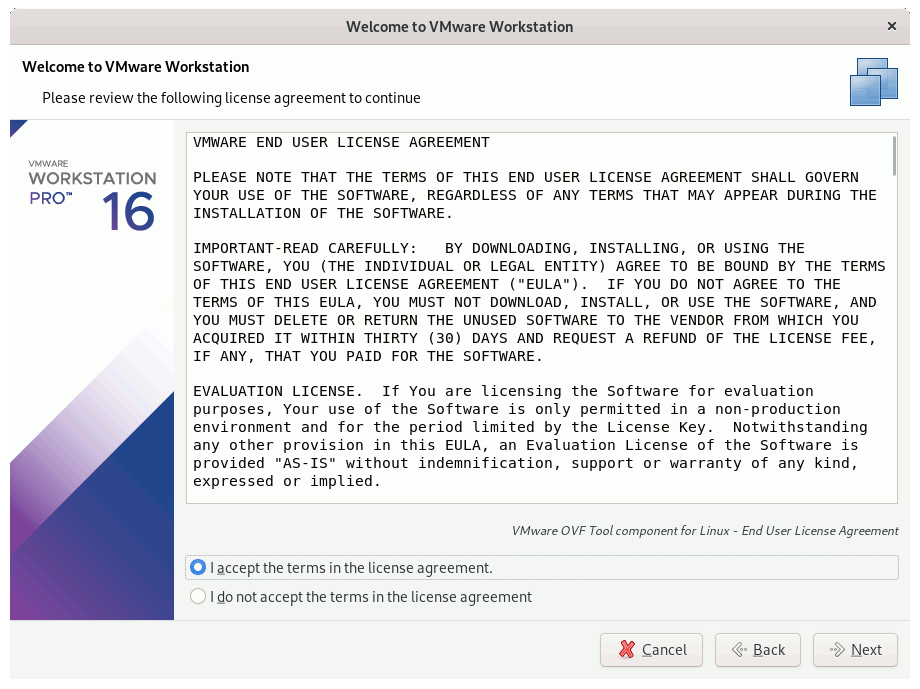
Next Choose if partecipating to VMware CEIP:
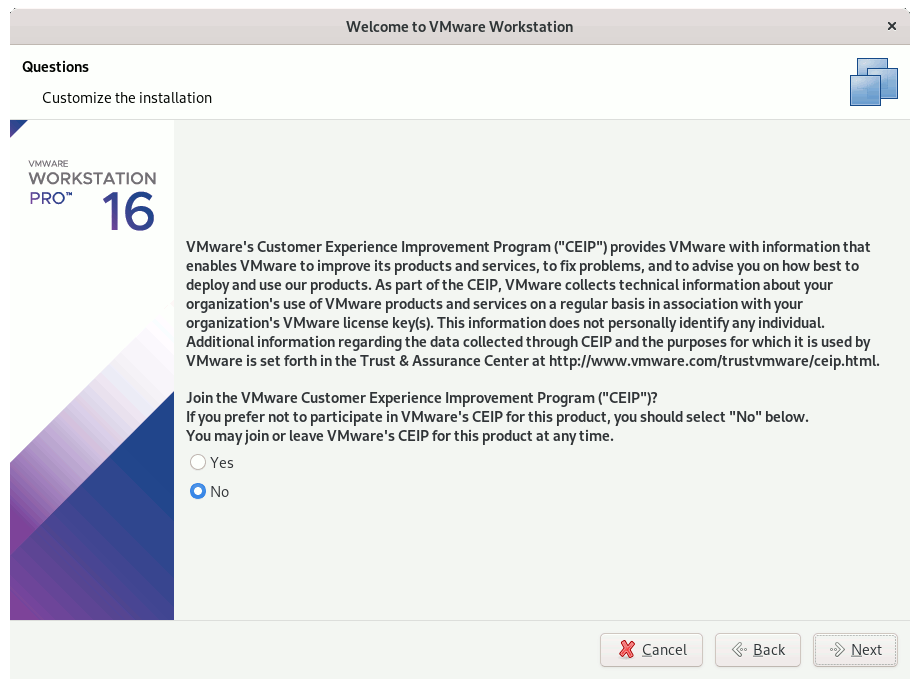
Possibly Insert the License Key if Already have One:
(You can always Set it up in a next time)
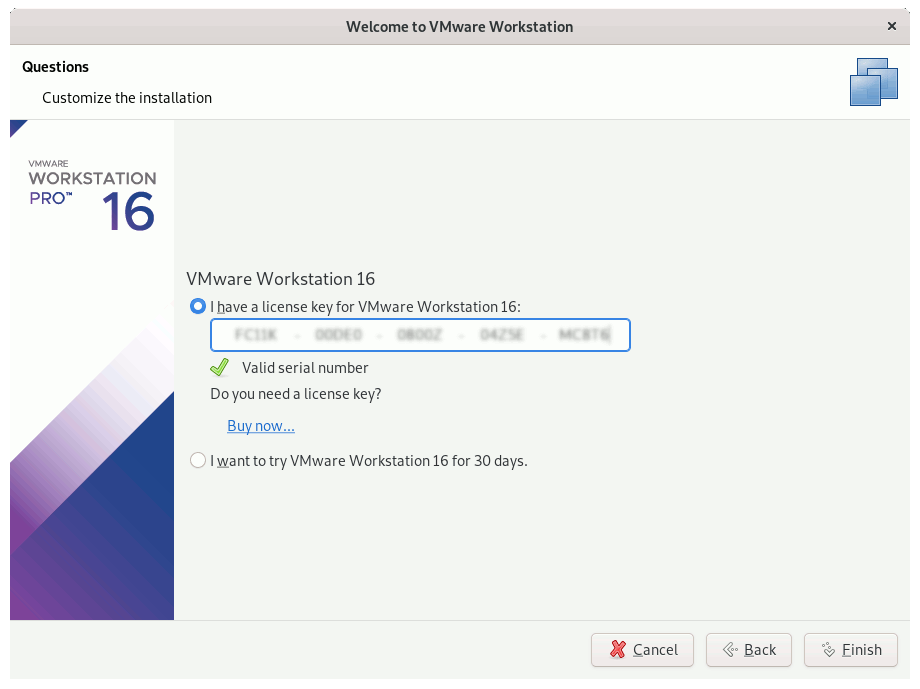
Then automatically Start Installation and in a few while it should be Successfully Achieved!
Contents