GNU/Linux Fedora 32 Installing libtiff.so.3 Guide
[ad_slider autoplay=”true” interval=”8″ count=”5″]How to Install libtiff.so.3 on Fedora 32 GNU/Linux – Step by step Tutorial.
And to Setup libtiff.so.3 on Fedora you have first to enable the Copr Repo.
Finally, LibTIFF 3 for Fedora 32 is the Legacy Version of LibTIFF that provides support for the Tag Image File Format (TIFF), a widely used Format for storing Image Data.
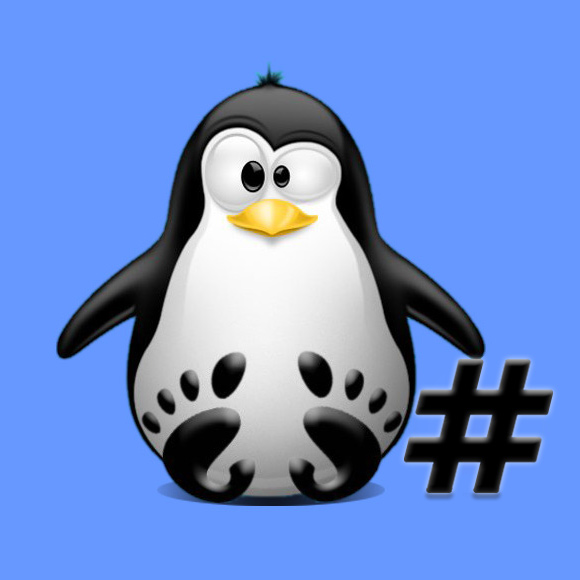
1. Launching Shell Emulator
Open a Terminal window
(Press “Enter” to Execute Commands)In case first see: Terminal Quick Start Guide.
2. Installing Dependencies
Then to Install Required Software
Run:sudo dnf install make gcc-c++
Authenticate with the User Admin Pass.
If Got “User is Not in Sudoers file” then see: How to Enable sudo.3. Downloading libtiff.so.3
Download libtiff.so.3 Source Code for Fedora GNU/Linux
Grab the 3.9.7 Release.Get TIFF 3.x tar.gz for Fedora[ad_slider autoplay=”true” interval=”8″ count=”5″]
Possibly, on Firefox Prompt Choose “Save File”:
4. Installing LibTIFF 3
Then to Install libtiff.so.3 for Fedora
So first, Extract the Archive into the Temporary directory with:sudo tar xvzf ~/Downloads/tiff*.tar.gz -C /tmp/
But if you are in Trouble to Find the Location on Terminal then See: How to Access Downloads Folder from Browser.
Now access the Target:cd /tmp/tiff*
Configure it:./configure --prefix=/usr/
Make:make
And now to Setup play:sudo make install
Finally, to update the Libraries Path:ldconfig