Printer Setup
-
3. Accessing Printers Manager
Then Launch Printers Manager Applet
Just searching for “printers” on Pop!_OS desktop: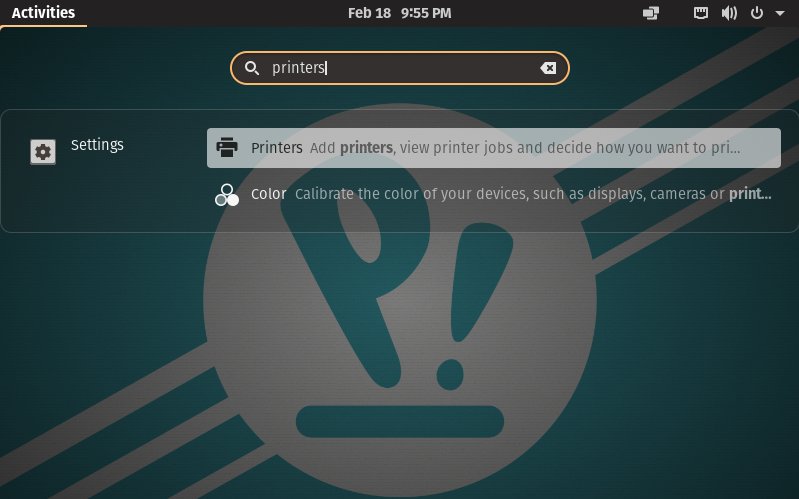
-
4. Adding Printer
Finally, to Add Printer
First, choose Add Printer:
But a USB Device should be automatically discovered when connected and turned On!
Then choose “Printer details” on the Gear drop-down:
Otherwise you may need to specify Network location.
Then Select to “Install PPD File”:
How to Find Printer PPD File Location on Pop!_OS Linux
And next Browse for the PPD File location on System:

Or else try to Search it in the “Printers Database”.
Follow the Wizard and the Printer should be successfully Founded and Installed…
So Now I’m truly Happy if My Guide could Help you to Add Printer on Pop!_OS Linux!
Contents