GNU/Linux Fedora 34 Installing Albert – Step by step Guide
Embark on a guided journey as we unveil a step-by-step tutorial on Installing Albert, ensuring seamless integration and enhanced productivity on Fedora 34 GNU/Linux desktop – Step by step Tutorial.
And Albert for Fedora 34 is a Unified and Efficient Access to your Machine. Technically it is a Keyboard Launcher written in C++/Qt. The Plugin based Architecture makes it Extremely Flexible and Powerful.
Here are some Key Features of Albert:
- Application Launcher: Albert serves as a powerful application launcher, allowing users to quickly search and launch applications installed on their system. It provides instant access to installed applications, eliminating the need for manual navigation through menus and directories.
- File Search: In addition to launching applications, Albert enables users to search for files and documents on their system. It supports advanced search capabilities, including fuzzy matching and filtering by file type, making it easy to locate specific files quickly.
- Calculator: Albert includes a built-in calculator feature, allowing users to perform mathematical calculations directly within the application. This eliminates the need to open a separate calculator app or perform calculations manually.
- Web Search: Albert integrates with various web search engines, enabling users to perform web searches directly from the application. Users can specify their preferred search engine and quickly retrieve search results without opening a web browser.
- Customization: Albert offers customization options, allowing users to tailor the application to their preferences. Users can customize keyboard shortcuts, search directories, and appearance settings to optimize their workflow and user experience.
- Plugins: Albert supports plugins that extend its functionality and integrate with third-party services. Users can install plugins for additional features, such as dictionary lookup, unit conversion, and system monitoring, further enhancing the application’s capabilities.
- Performance: Albert is designed for fast and efficient performance, with low system resource usage and minimal impact on system performance. It provides near-instantaneous search results and launches applications quickly, ensuring a smooth and responsive user experience.
- Cross-Platform Compatibility: While originally developed for Linux-based operating systems, Albert is also available for other platforms, including macOS and Windows. This allows users to enjoy the benefits of Albert’s productivity features across different operating systems.
Finally, this guide includes detailed instructions on Getting Started with Albert on Fedora.
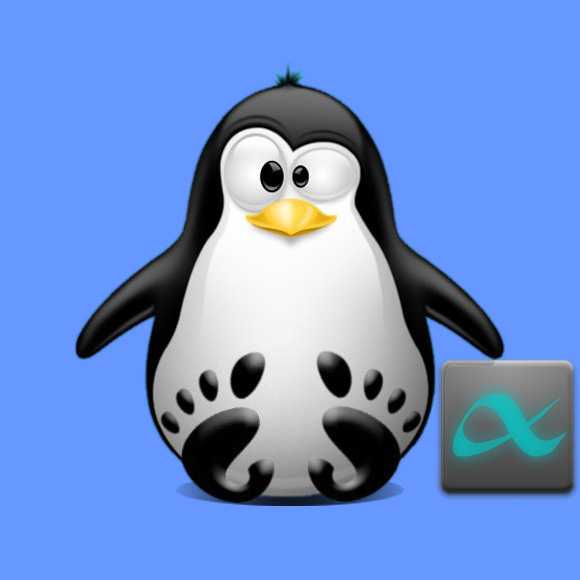
-
1. Launching Shell Emulator
Open a Terminal window
(Press “Enter” to Execute Commands)In case first see: Terminal Quick Start Guide.
Contents