Setting Up
-
2. Installing Network Printer
How to Install Network Printer on GNU/Linux desktops
-
3. Installing Samba Server
Now to Setup Samba Server on Trisquel
Simply play:sudo apt install samba samba-common-bin
Next to Start the Samba Server Service run:
sudo systemctl start smbd nmbd
Possibly to Start it at Boot:
sudo systemctl enable smbd nmbd
Last, to check it’s running:
systemctl status smbd
-
4. Configuring Samba
Then to Configure Samba Server
So first edit the main configuration file with nano Editor:sudo nano /etc/samba/smb.conf
Enable the following two entries:
browseable = yes guest ok = yes
Use Ctrl+w to Search for “browseable” on nano.
Eventually for large Printing best to enable the spoolssd service, adding to the “[global]” Section:rpc_server:spoolss = external rpc_daemon:spoolssd = fork
Last use Ctrl+x to Save & Exit from nano Editor!
Finally, Restart Samba with:sudo systemctl restart smbd nmbd
-
5. Adding Samba Printer
Follow to Add Samba-shared Printer in Windows Client
First, Open file explorer and enter the IP address of the Trisquel computer in the address bar like:\\192.168.0.110
In case to find your Trisquel machine IP Network Address issue in Terminal:
ifconfig
And then the printer should be discovered and listed, here below the Windows 10 Setup example:
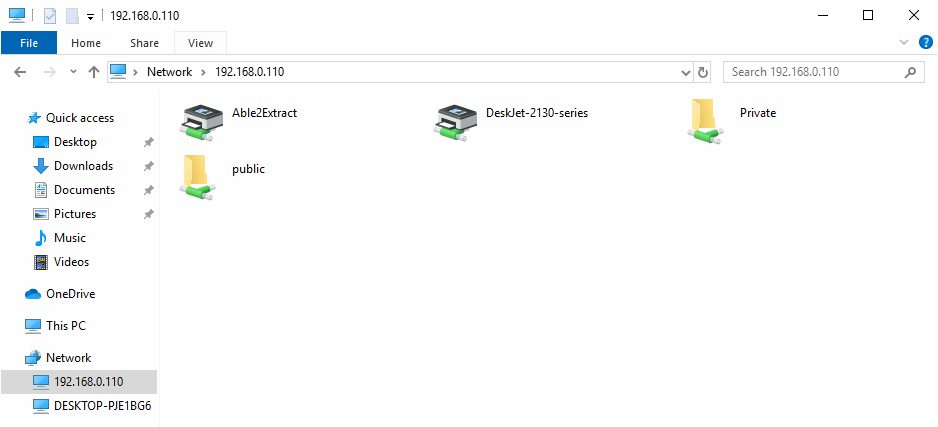
Now Double-click the Printer to Add it to your Windows system.
And the again select the OK button to choose a Driver to install:
Congratulations, finally the Printer should be successfully added to your Windows system!
Contents