GNU/Linux CentOS 8/Stream Installing Wi-fi Printer – Step by step Guide
How to Set up and Configure a Wireless Printer on CentOS 8/Stream GNU/Linux desktop – Step by step Tutorial.
Especially relevant: to Setup Network Printer on CentOS 8 first we have to Install Printer Driver on System.
Most Network Printers support a Protocol known as Bonjour, which is a combination of zero-configuration networking (“ZeroConf”), multicast DNS (mDNS), and DNS service discovery (DNS-SD) standards.
So the first attempt for an Universal configuration is the Zeroconf Bonjour Avahi Linux Service implementation.
Else if you are principally interested to Share a Network Printer with Windows Clients you may instead follow instructions about the Samba Printing Sharing.
Finally, to Print over Wi-fi with Apple iOS and macOS Systems on this Printer then see How to Install AirPrint support on CentOS.

1. Launching Terminal
Open a Terminal Shell Emulator Window:
(Press “Enter” to Execute Commands)In case first see: Terminal QuickStart Guide.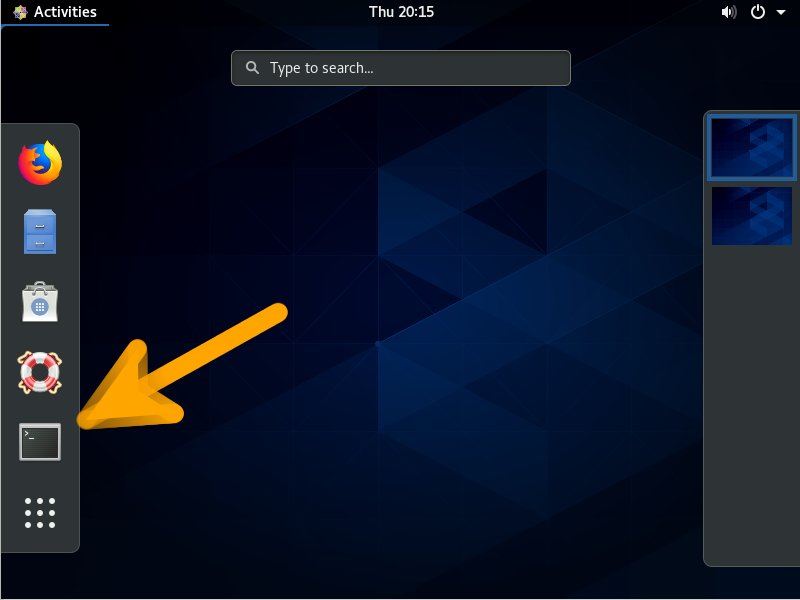
-
2. Installing CUPS
And to Install CUPS on CentOS Linux
Simply run:sudo dnf install cups cups-client cups-ipptool cups-filters/pre>
-
3. Running CUPS
Then to Start CUPS Service
Execute:sudo service cups start
And to Enable it at Boot:
sudo systemctl enable cups
Contents