Enabling
-
3. Accessing Extension
Browse for Tray Icons GNOME Extension Online
Open it with Firefox or Google-Chrome Web Browser.
-
4. Enabling TaskBar Extension
Then to Enable Tray Icons GNOME Extension
Just Slide the Widget in the Top-Right Corner: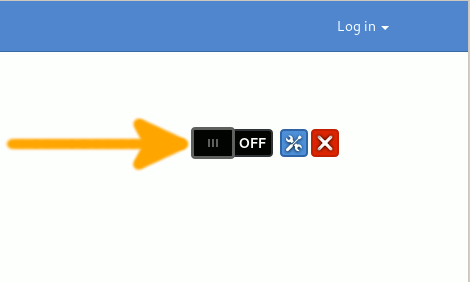
And finally, you should Find the TaskBar Working!
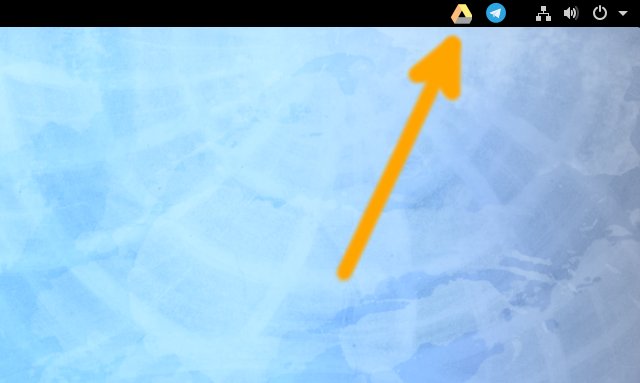
-
5. Managing TaskBar Extension
Again to Manage GNOME Extensions from Shell
First, Install the GNOME Tweaks Tool:sudo dnf install gnome-extensions-app
And then Open it from the Dashboard:
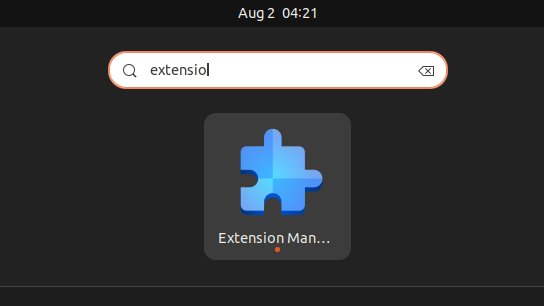
Finally, you can easily and visually Manage all your GNOME Extensions:
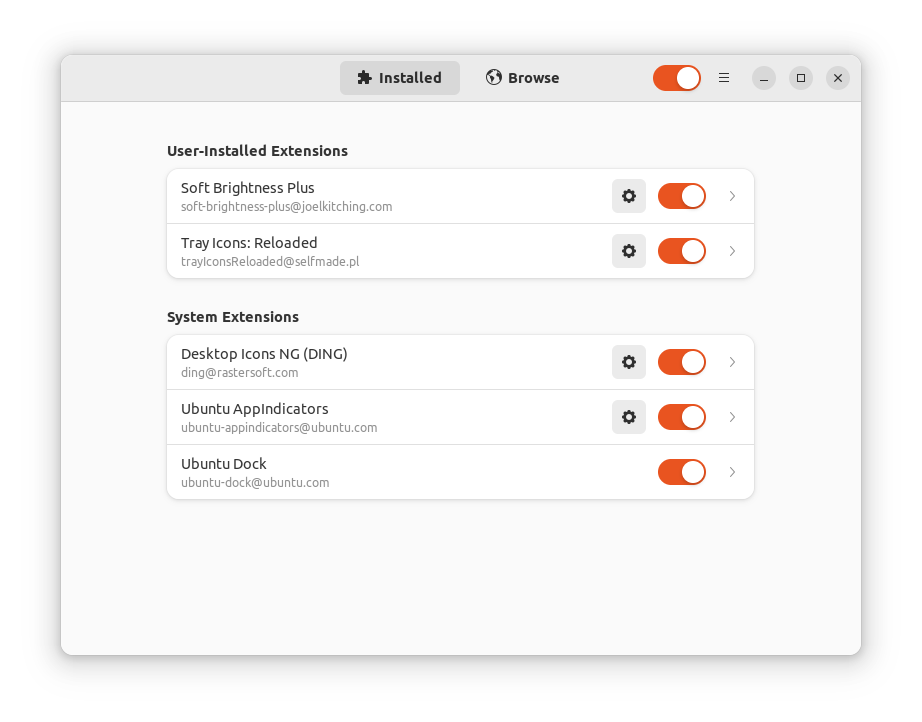
Contents