Adding Samba Printer
-
7. Adding Samba Printer
Follow to Add Samba-shared Printer in Windows Client
First, Open file explorer and enter the IP address of the Mageia computer in the address bar like:\\192.168.0.110
In case to find your Mageia machine IP Network Address issue in Terminal:
ifconfig
And then the printer should be discovered and listed, here below the Windows 10 Setup example:
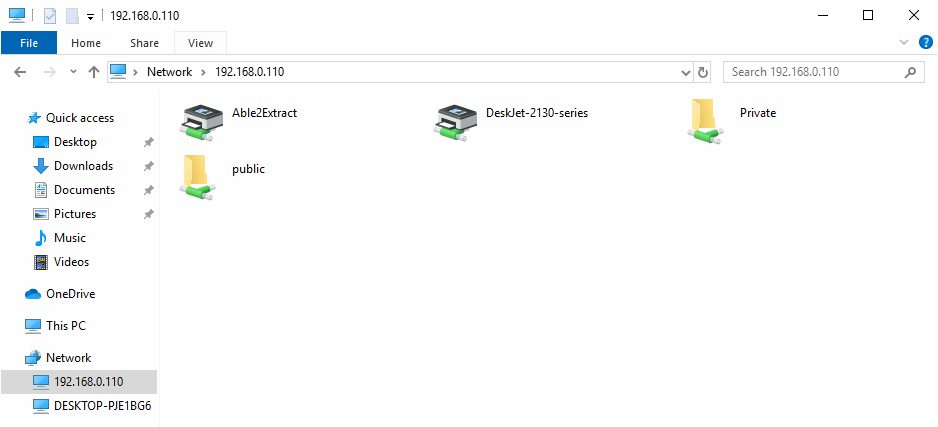
Now Double-click the Printer to Add it to your Windows system.
And the again select the OK button to choose a Driver to install: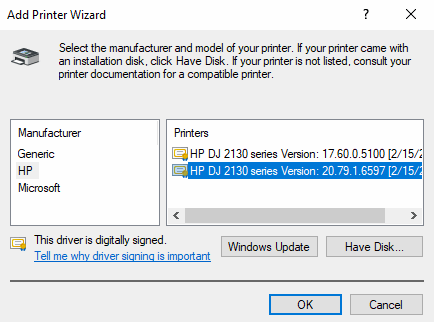
Congratulations, finally the Printer should be successfully added to your Windows system!
Contents