Installing
-
2. Downloading Oracle JDK 7
Download Oracle Java SE 7 JDK for Linux.
If you are using Firefox then on Prompt Choose “Open with Archive Manager”:

Or After try to Select the Package by the Downloads Button on Top Panel:

Instead, on Google-Chrome simply try to Choose the Package on the Bottom Panel:

-
3. Extracting Oracle JDK 7
Then Extract JDK 7 into /tmp
Possibly Double-Click/Right-Click to Open with Archive Manager.
Or from Shell:tar xvzf ~/Downloads/jdk-7*.tar.gz -C /tmp/
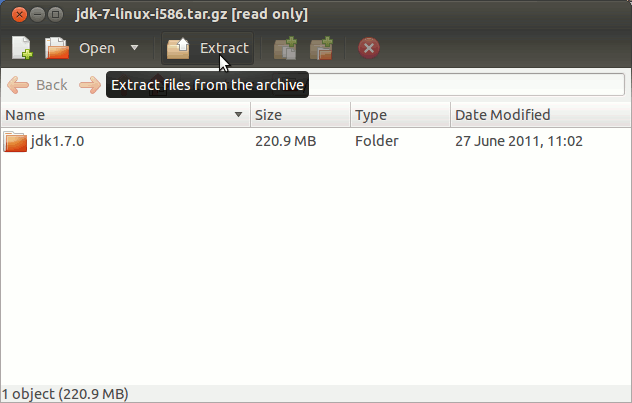
-
4. Setting Up Oracle JDK 7
Next Relocate Oracle JDK 7 Contents
Login as the SuperUser:su -
Authenticate with the User Admin Pass.
If Got “User is Not in Sudoers file” then see: How to Enable sudo
To Make a jvm Directory Only if Not already there
(You can directly copy & paste the commands into the terminal)if [ ! -d "/usr/lib/jvm" ]; then mkdir /usr/lib/jvm; fi
Set the root superUser as owner
sudo chown -R root:root /tmp/jdk1.7*
Then to shift the Oracle JDK 7 contents
mv /tmp/jdk1.7* /usr/lib/jvm/
-
5. Installing Oracle JDK 7
Next to Install Oracle Java JDK 7.
update-alternatives --install /usr/bin/java java /usr/lib/jvm/jdk1.7*/bin/java 1065
update-alternatives --install /usr/bin/javac javac /usr/lib/jvm/jdk1.7*/bin/javac 1065
update-alternatives --install /usr/bin/jar jar /usr/lib/jvm/jdk1.7*/bin/jar 1065
update-alternatives --install /usr/bin/javaws javaws /usr/lib/jvm/jdk1.7*/bin/javaws 1065
Checking or Setting the System Java Version in Use
withupdate-alternatives --config java
And for the Java Compiler instead:
sudo update-alternatives --config javac
To Switch of Java Version Just Enter the Selection Number on First, Column. :)
Last Achieve the SuperUser session:exit
Contents