Installing
-
2. Installing Java
How to Install Java on Mint GNU/Linux
-
3. Installing Hadoop
How to Install Apache Hadoop on Mint GNU/Linux
-
4. Downloading Apache Hive for Linux Mint
Download Apache Hive for Mint GNU/Linux
If possible Select directly “Open with Archive Manager”!
-
5. Extracting Apache Hive Archive
Then Extract Apache Hive tar.gz into /tmp Directory
If it does Not Open automatically then Double-Click on File Manager: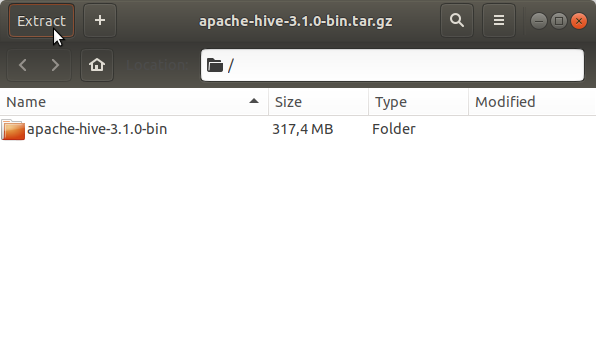
Or from Command Line:tar -xzvf apache-hive*.tar.gz -C /tmp/
-
6. Setting Up Hive
First, Set the SuperUser as Owner with
sudo chown -R root:root /tmp/apache-hive*
Then to Set Up Hive Switch to a Directory into System:
sudo mv /tmp/apache-hive* /opt/apache-hive
-
7. Amending User’s Path
Again Append Hive into the Path
This is strictly needed only to Work with Hive from Command Line..echo 'export PATH=/opt/apache-hive/bin:$PATH' >> ~/.bashrc
Reload the Path with:
bash
Contents