Installing Driver
-
2. Downloading Epson L350/L355 Driver for Ubuntu
Download Ubuntu Epson GNU/Linux Driver
On Firefox prompt if possible Select directly “Open with Ubuntu Software Center”!

Or with Chrome Click on Bottom’s Button, otherwise Double-Click on it in the File Manager.
Finally, if you Prefer the Command Line Setup then simply ‘Save’ it and follow the Instructions here Below. -
3. Installing Epson L350/L355 Driver on Ubuntu
Next follow with Ubuntu Epson L350/L355 Driver Installation
Click on “Install”: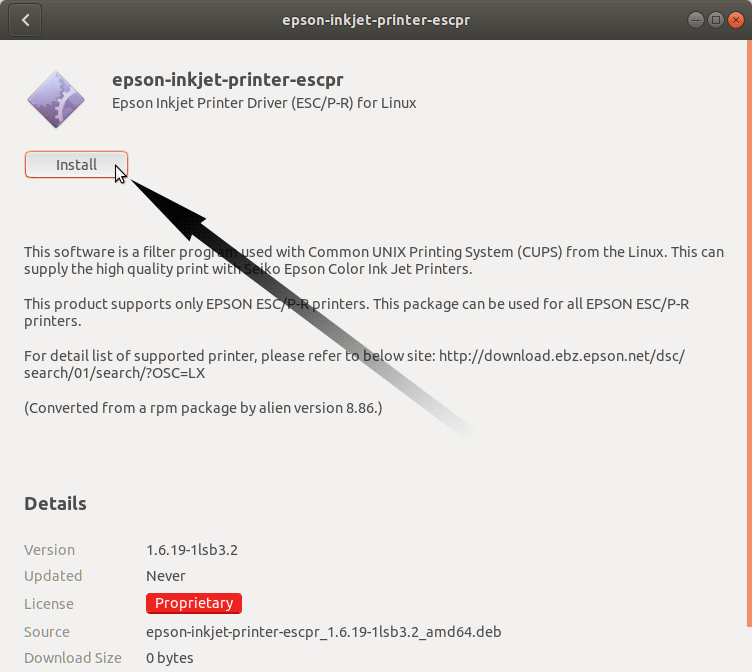
Then Authenticate with your Admin Password to Start the Installation process:

In a Short Time the Software should be Successfully Installed!
Or Instead, on the Command Line proceed with:sudo apt install ~/Download/epson*.deb
But if you are in Trouble to Find the Location on Terminal then See: How to Access Downloads Folder from Browser.
Contents