Installing
-
2. Enabling Snap
How to Enable Snap on Linux Mint 20
Check if Snap is Enabled with:
which snap
If No output then follow the Instructions to Setting Up Snap.
-
3. Installing ICQ
Then to Install ICQ on Linux Mint
For the Latest Beta simply play:sudo snap install icq-im --beta
And instead for the Edge release do:
sudo snap install icq-im --edge
Authenticate with the User Admin Pass.
If Got “User is Not in Sudoers file” then see: How to Enable sudo -
4. Launching ICQ
Finally, Launch & Enjoy ICQ Client
Use the desktop Launcher: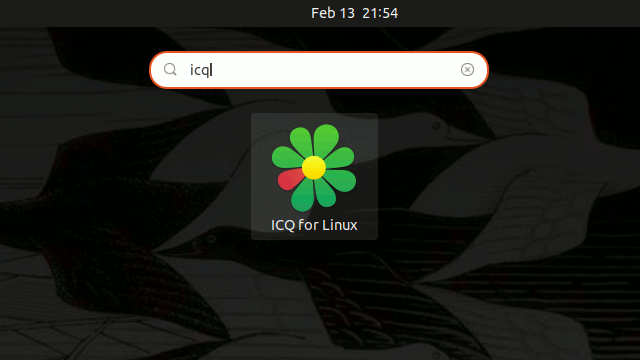
Of from Shell with:icq-im.icq
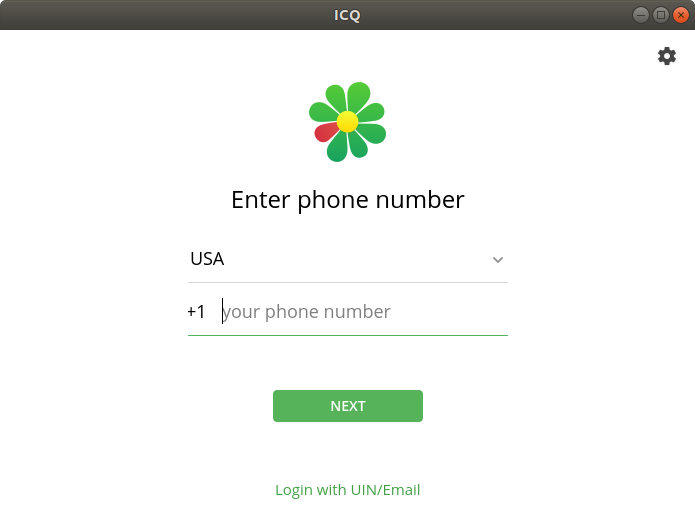
So Now I’m truly Happy if My Guide could Help you to Quick Start with ICQ on Linux Mint!
Contents