GNU/Linux Ubuntu Studio Brother Printer Setup – Step by step Guide
Unlock the seamless Installation process of your Brother Printer with our comprehensive step-by-step tutorial for Ubuntu Studio GNU/Linux desktop – Step by step Tutorial.
And to Install Brother Printer Driver Ubuntu Studio is Quick and Easy because it’s enough to Download and Run the Installer Script.
The Tool will install LPR, CUPSwrapper, and Scanner (For All-in-One Models) Drivers.
Especially relevant: after the Driver Setup to achieve the Printer Installation follow instructions to Add Printer.
Finally, for the Multifunctional Models you find also included instructions on How to Get Started Scanning on Ubuntu Studio.

-
1. Launching Terminal
Open a Terminal Shell emulator window
(Press “Enter” to Execute Commands)In case first see: Terminal Quick Start Guide.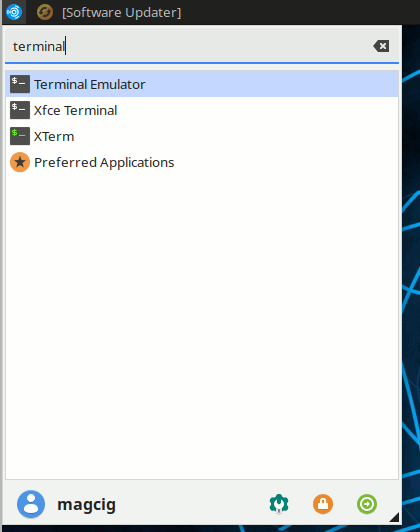
And Update Ubuntu Apt Repository:sudo apt update
Authenticate with the User Admin Pass.
If Got “User is Not in Sudoers file” then see: How to Enable sudo.
Contents