GNU/Linux Ubuntu Budgie Installing Skype – Step by step Guide
How to Install Skype on Ubuntu Budgie Ubuntu Amd64 GNU/Linux desktop – Step by step Tutorial.
And Skype for Ubuntu Budgie Linux is a Microsoft Software for Video Chatting, Making International Calls, Screen Sharing, Instant Messaging and more.
Moreover, to get Installed Latest Skype on Ubuntu Budgie you have first to Enable the Skype PPA Repository.
Finally, the content and details are expressly reduced to give Focus only to the Essentials Instructions and Commands.

1. Launching Terminal
Open a Terminal Shell emulator window
Ctrl+Alt+t on desktop
(Press “Enter” to Execute Commands)And Update Ubuntu Apt Repository: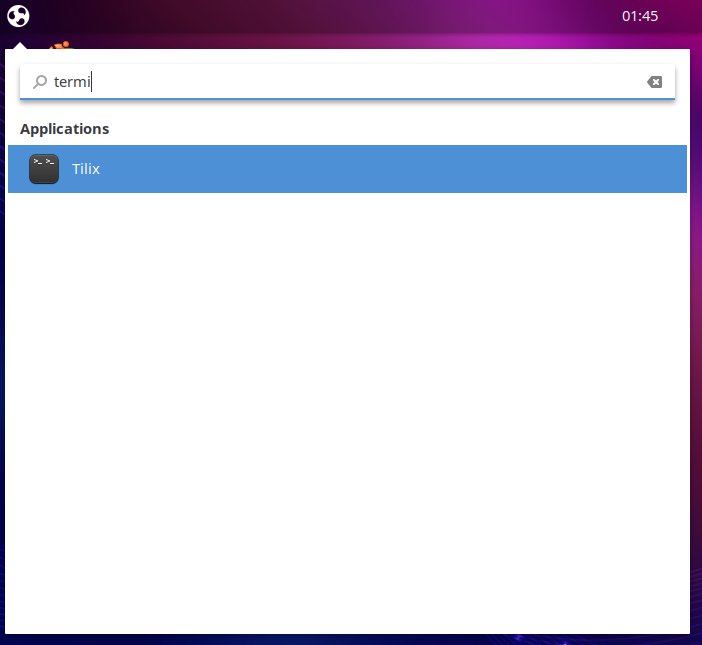
sudo apt update
Authenticate with the User Admin Pass.
If Got “User is Not in Sudoers file” then see: How to Enable sudo.
Contents