GNU/Linux Pop!_OS Samsung Printer Setup – Step by step Guide
How to Install Samsung Printer on Pop!_OS Ubuntu/Debian GNU/Linux desktops – Step by step Tutorials.
And to Install Samsung Printer on Pop!_OS Linux is Now Easier Thanks to the Unified Driver Developed from the University of Louisiana.
This Guide is good for near All Samsung Printers Models including:
- Samsung Color Laser Printers Drivers Installation on Pop!_OS
- Samsung Color Multifunction Printers and Scanners Drivers Installation on Pop!_OS
- Samsung Black & White Laser Printers Drivers Installation on Pop!_OS
- Samsung Black & White Multifunction Printers and Scanners Drivers Installation on Pop!_OS
But be aware that for Legacy Models like (ML-15xx, ML-16xx, ML-17xx, ML-2xxx, ML-3xxx) and Color (CLP-200,CLP-3xx,CLP-5xx, CLP-6xx, CLX-21xx, CLX-31xx), an easier solution is the printer-driver-splix Setup. For a detailed list of supported see: Openprinting.org Docs.
And again for the Latest Samsung Laser Printers like the M20XX Xpress Series you should follow instead: HP/Samsung Printer Driver Setup Guide.
Moreover, as a valid Alternative also the GutenPrint Printer Drivers Suite that support more than 60 Samsung Models
Finally, after the Driver Setup to achieve the Printer Installation, follow instructions to Add Printer!

-
1. Launching Terminal
Open a Terminal Shell emulator window
Hit Win/Cmd to Show Bar.
(Press “Enter” to Execute Commands)Or Right-Click on desktop or Folder and Choose “Open in Terminal”: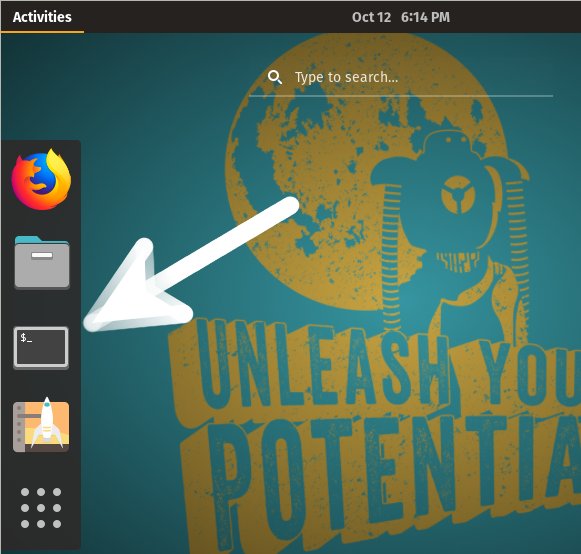
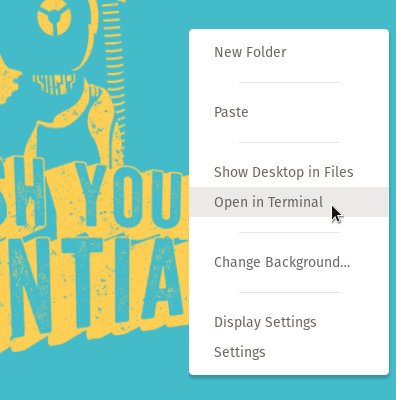
2. Installing CUPS
Next Install/Update CUPS
Playing:sudo apt install cups cups-client cups-filters cups-ipp-utils
And if Freshly installed it need also to Started with:
sudo service cups start
Contents