Installing
-
1. Downloading Kernel Devel
So Download the Right Kernel Devel Package
First, find out the Kernel Version with:uname-r
Take Note of the Digits prior to “fc34” to searching for the kernel-devel Package!
Download kernel-devel for Fedora 34 GNU/Linux
Get kernel-devel .rpm PackageFirst, see in the Actual Fedora 34 Repo.
Or else try on fedora.pkgs.org.
But in case you do not find an available version the first look: How to Install New Kernel offline. -
2. Downloading Broadcom Wl Driver
Download Broadcom Wl Driver in Fedora GNU/Linux
This Archive is home Packaged to includes All the needed Dependencies to make your Life Easier! ;)
-
3. Launching Terminal
Open a Shell Session
(Press “Enter” to Execute Commands)
In case first see: Terminal QuickStart Guide.
-
4. Trasferring Packages
First, copy the downloaded Stuff on a removable USB Drive
Next, copy Broadcom Wl and Kernel Devel into Fedora 34 System
First, access the USB Key:cd [/path/2/usb]/
And Copy the Archives into the Downloads Folder:
cp kmod-wl*.tar.gz kernel-devel*.rpm ~/Downloads/
-
5. Extracting Broadcom Wl Archive
Then Extract Broadcom Wl into /tmp Directory
If it does Not Open automatically then Double-Click on File Manager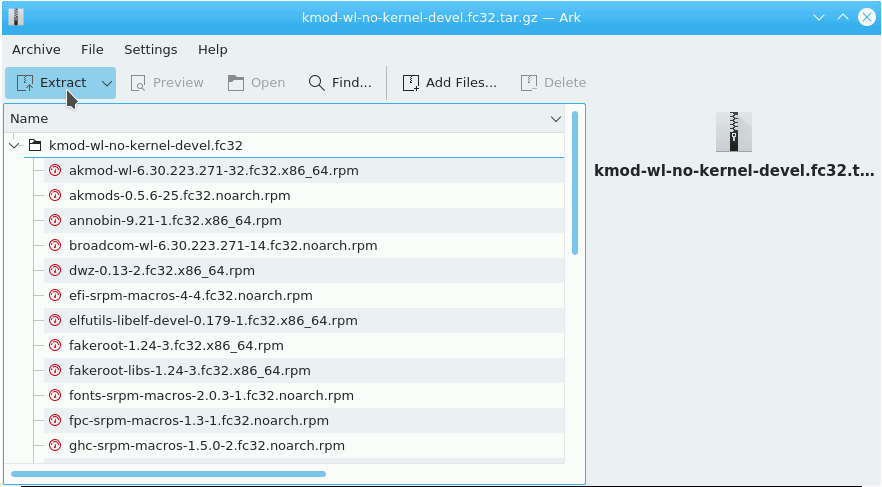
Or from Command Line:tar xvzf ~/Downloads/kmod-wl*.tar.gz
And then to remove the Tar Archive:
rm ~/Downloads/kmod-wl*tar.gz
-
6. Installing Broadcom Wl Driver
Now to Install Broadcom Wl Driver
Access the Downloads Folder:cd ~/Downloads
And move the kernel-devel Package into the Driver’s Folder:
mv kernel-devel*.rpm kmod-wl*/
Change to the Folder with:
cd kmod-wl*/
And finally, to Setup the kmod-wl Broadcom Driver play:
sudo rpm -ivh ./*.rpm
Authenticate with the User Admin Pass.
If Got “User is Not in Sudoers file” then see: How to Enable sudo.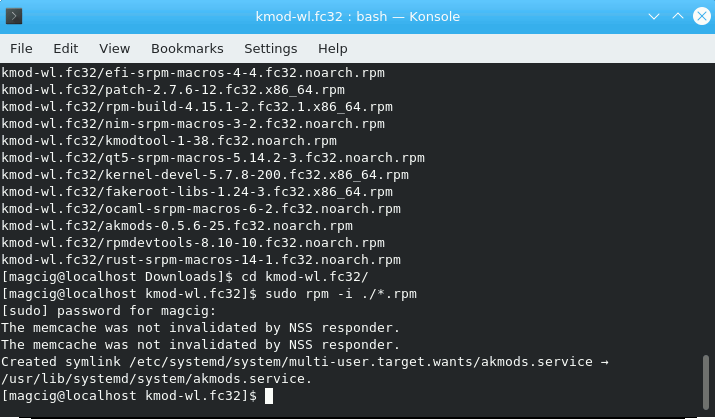
Possibly, Reboot you System to load it into the running Kernel:
sudo reboot
Contents