Installing
-
2. Downloading JMeter
Download Latest Apache JMeter Binaries.
If you are using Firefox then on Prompt Choose “Open with Archive Manager”:

Or After try to Select the Package by the Downloads Button on Top Panel:

Instead, on Google-Chrome simply try to Choose the Package on the Bottom Panel:

-
3. Extracting JMeter
Then Extract into /tmp
Possibly Double-Click/Right-Click and Open with Archive Manager: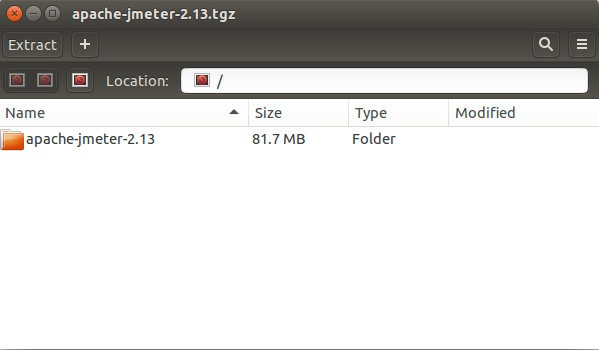
Or from Command Line:tar xvzf ~/Downloads/apache-jmeter*.tgz -C /tmp/
-
4. Installing JMeter
Installing JMeter on Fedora
(This for a System-Wide Installation, instead for a Local one store it into the Home Folder.)
To Swith the Binaries into the Target use:sudo mv /tmp/apache-jmeter* /opt/apache-jmeter
Authenticate with the User Admin Pass.
If Got “User is Not in Sudoers file” then see: How to Enable sudo
Setting the SuperUser as Owner with:sudo chown -R root:root /opt/apache-jmeter
Finally, make a Symlink to JMeter binary:
sudo ln -s /opt/apache-jmeter/bin/jmeter /usr/local/bin/jmeter
-
5. Setting Up Java
How to Install Required Oracle Java SE JRE/JDK for Fedora
The Oracle JDK 8+ is the Recommended Choice.
SetUp also the $JAVA_HOME Env. Var.!
Contents