GNU/Linux Kali Installing Roblox Studio – Step by step Guide
This tutorial will guide you step-by-step on How to Install Roblox Studio in Kali GNU/Linux Desktop.
Especially relevant: the Roblox Studio Kali Linux Setup is here easily achieved using the PlayOnLinux 4 Software.
And Roblox is a online Game Platform and Game Creation System developed by Roblox Corporation.
Moreover, Roblox Studio is the All-in-one tool for Building, Scripting, and Testing Games in Roblox.
Finally, this guide includes detailed instructions on Getting Started with Roblox Studio Dev on Kali.

-
1. Launching Terminal
Open a Shell Terminal emulator window
Start Typing ‘term’ on Desktop.
(Press “Enter” to Execute Commands)In case first see: Terminal QuickStart Guide.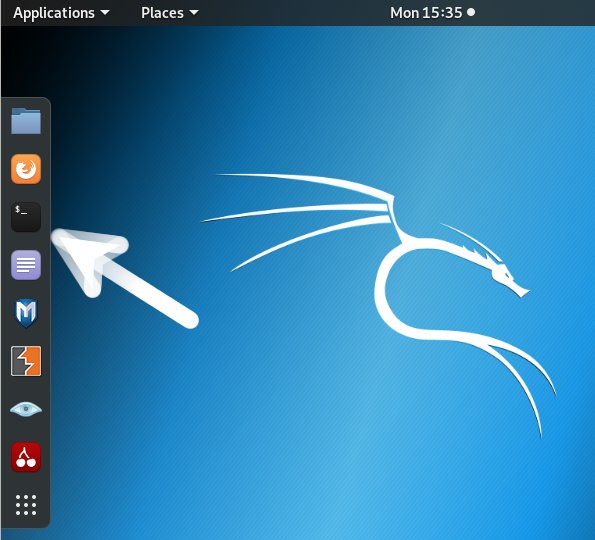
-
2. Installing PlayOnLinux
How to Install PlayOnLinux on Kali GNU/Linux
Contents