GNU/Linux Debian Adding Wine Repo Guide
This Guide shows you Step-by-step How to Add Wine Official Repository for Debian-Based GNU/Linux OSes.
Especially relevant, this is the Recommended way to Install Wine on Debian because the Software is quickly evolving with 3 main Branches: Stable, Staging, and Development.
And Wine (originally an acronym for “Wine Is Not an Emulator”) is a Compatibility Layer capable of Running Windows Apps on several POSIX-compliant OSes systems, such as Linux, Mac OSX, & BSD.
Finally, this Repository is Valid also for All Debian-based OSes like:
- Kali
- MX Linux
- Deepin
- Parrot
- antiX
- SparkyLinux
- Q4OS
- Netrunner
- Voyager
- MakuluLinux
- Elive
- LMDE
- Devuan
In case simply search on Google to find the Corresponding Debian parent Release…

1. Launching Terminal
Linux Debian Terminal Tutorial for Beginners
2. Enabling 32-bit Arch
First, Enable 32-bit Architecture
With:sudo dpkg --add-architecture i386
3. Adding Key
Next Add Wine GPG Key
Simply play:wget -O - https://dl.winehq.org/wine-builds/winehq.key | sudo apt-key add -
(For the Newer Release in case of apt-key Issue see: Gpg.d Keyring Setup Guide.)4. Setting Up Wine Repo
Then Install the Latest Wine Debian Repo
Simply play:sudo apt-add-repository 'https://dl.winehq.org/wine-builds/debian/'
And if “Command not found” then first run:sudo apt-get install software-properties-common
Last, in case of “Not found” then amend the repo manually with nano:sudo nano /etc/apt/sources.list
Change in “buster” the Release before the final “main” like:deb https://dl.winehq.org/wine-builds/debian/ buster main
Ctrl+x to Save & Exit from nano Editor.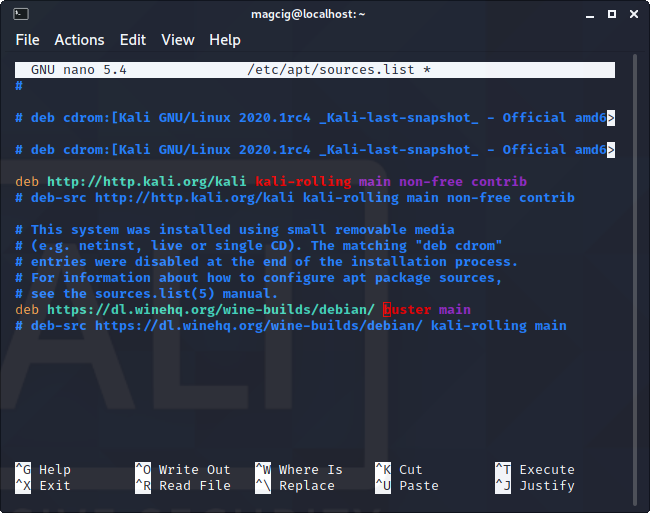
5. Adding FAudio GPG Key
Again to Add FAudio GPG Signature Key
(Skip the FAudio Repo Setup on Kali!) Do:wget -O - deb https://download.opensuse.org/repositories/Emulators:/Wine:/Debian/Debian_10/Release.key | sudo apt-key add -
(For the Newer Release in case of apt-key Issue see: Gpg.d Keyring Setup Guide.)6. Adding FAudio Repo
Then to Add FAudio Repository for Debian
Then for Debian Testing Based, Parrot run:sudo apt-add-repository 'deb https://download.opensuse.org/repositories/Emulators:/Wine:/Debian/Debian_Testing_standard/ ./'
And for Debian Buster Based based and so for MX 19, Deepin 20…:sudo apt-add-repository 'deb https://download.opensuse.org/repositories/Emulators:/Wine:/Debian/Debian_10/ ./'
7. Refreshing Apt Sources
Next to Refresh Apt Repo Sources
Needed for most Debian derivatives:sudo apt update
8. Installing Wine
How to Install Wine on Debian GNU/Linux
So Now I’m truly Happy if My Guide could Help you to Install the Latest Wine Debian Repository!