Installing
-
2. Setting Up Wine Repo
How to Add Wine Mint Repository
-
3. Installing Latest Wine
Finally, to Install the Wine on
First, to Search for the available Releases:sudo apt search wine
And in the output you can see also all the available Wine Versions:
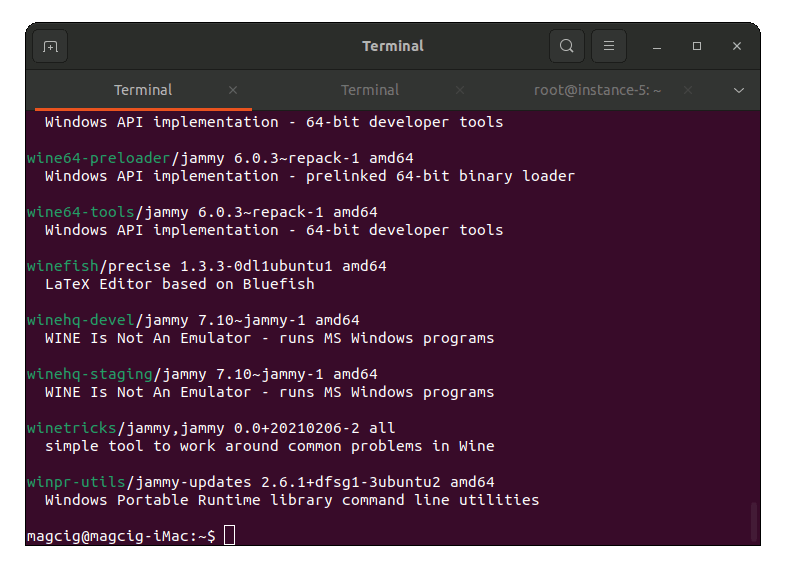
Possibly first Remove the Wine on System with:
sudo apt remove wine*
So, then for the current Wine Staging run:
sudo apt install wine-staging wine-staging-i386 wine-staging-amd64
When for the Release that includes the latest Patches:
sudo apt install wine-devel wine-devel-i386 wine-devel-amd64
This Setup includes the usually needed Wine 32-bit.
-
4. Amending User’s Path
Again Append Wine into the Path
So for wine-staging play:echo "export PATH=$PATH:/opt/wine-staging/bin" >> ~/.bashrc
When in case of wine-devel:
echo "export PATH=$PATH:/opt/wine-devel/bin" >> ~/.bashrc
Now Reload the Bash Path simply with:
bash
Last, to Test Wine:
wine --version
Contents