GNU/Linux Ubuntu 18.04 Recovering desktop Guide
How to Recover desktop on Ubuntu 18.04 LTS GNU/Linux – Step by step Tutorial.
And this Recovery Guide for Ubuntu desktop intend Reinstalling the Default Environment from the Shell.
Especially relevant: this issue often happen when some unmanaged Software Dependencies are present on System.
And so the first Step for solving eventual Conflicts is to Setup the advanced Package Manager Aptitude.
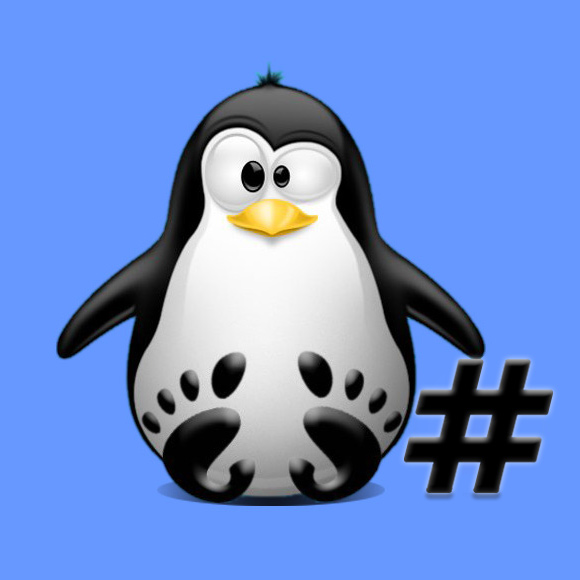
1. Updating Repo
First, Update the Apt Repo Sources with:
sudo apt update
Authenticate with the User Admin Pass.
If Got “User is Not in Sudoers file” then see: How to Enable sudo.2. Fixing desktop
Then to Reinstall or Fix Ubuntu desktop
First, install Aptitude with:sudo apt install aptitude
Then to Reinstall Ubuntu desktop play:sudo aptitude install ubuntu-desktop xorg openbox
And this Command includes the X11 Server than occasionally is deleted during an Apt Packages Setup.
Next to Restart System run:sudo reboot
But if the conflicts are not solved then try again with a System Upgrade:sudo aptitude full-upgrade
In all cases try always simply to Confirm the proposed Solutions:
