Installing Roblox Studio
-
3. Downloading Roblox Launcher
Download Roblox Launcher for Windows GNU/Linux
Possibly, on Firefox Prompt Choose “Save File”:

-
4. Installing Roblox Studio
Now to Install Roblox Studio for Linux
First, access the Download location by default with:cd ~/Downloads
To Check it’s there List the contents with:
ls . | grep Roblox
The grep Command refine the output List showing only the Entries matching the Keyword.
But if you are in Trouble to Find the Location on Terminal then See: How to Access Downloads Folder from Browser.
And then simply play:WINEPREFIX=~/.roblox wine ./Roblox*.exe
Then wait for the Roblox Studio Setup:
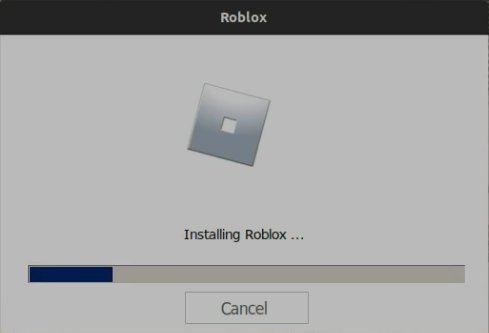
After the Installation is achieved the Program is automatically started:

Login with your Roblox Account Credentials:

Again you may have to Confirm for the missing Components Installation:

In this case you may have to Exit the Program and Launch it again from Shell with:
wine "/home/`whoami`/.roblox/drive_c/Program Files/Roblox/Versions/version-69d7ab6c12054596/RobloxStudioBeta.exe"
Possibly Amend the above Command with the Current Version you can Check Listing:
ls /home/`whoami`/.roblox/drive_c/Program Files/Roblox/Versions
How to Create App Launcher on Main Menu.
In the Launcher Creation amend the above Command Replacing the “`whoami`” with your Username!
And Happy ROBLOX! ;)
-
5. Roblox Studio Getting-Started Guide
Getting-Started with Roblox Studio on GNU/Linux
Contents