Setting Up Printer
-
6. Running CUPS
Next Run CUPS Service
So to Start it:sudo systemctl start org.cups.cupsd.service
Again to Enable CUPS at Boot time:
sudo systemctl enable org.cups.cupsd.service
-
7. Installing Printers Manager
Now to Install Printer Config GUI
Execute:sudo pacman -Syu system-config-printer
-
8. Accessing Printers Manager
Then Launch Printers Manager Applet
So first access the EndeavourOS Menu: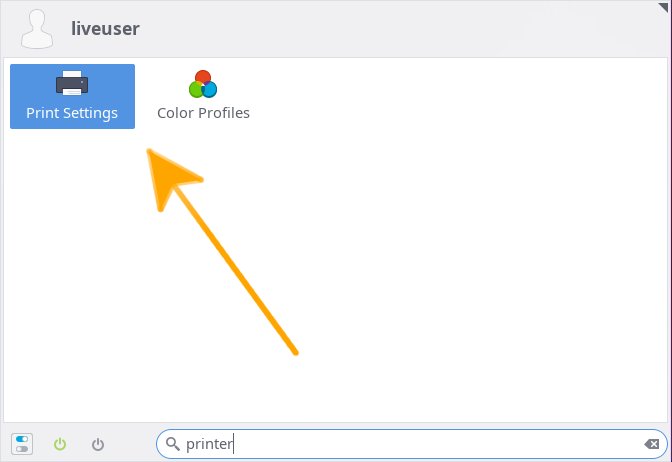
You can use the “Cmd/Win” Keystroke.
Just searching for “printers”, here on EndeavourOS: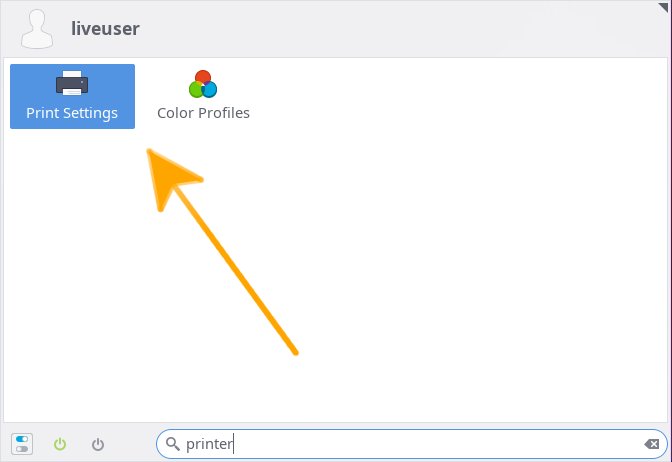
-
9. Adding Printer
Finally, to Add Printer
First, choose Add Printer: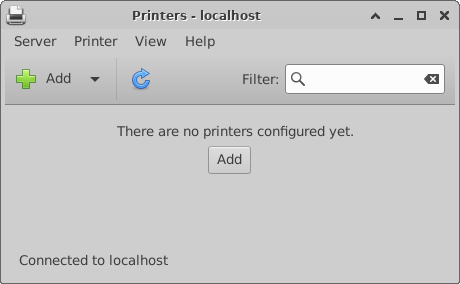
And then your USB connected and turned on Device should be automatically discovered:
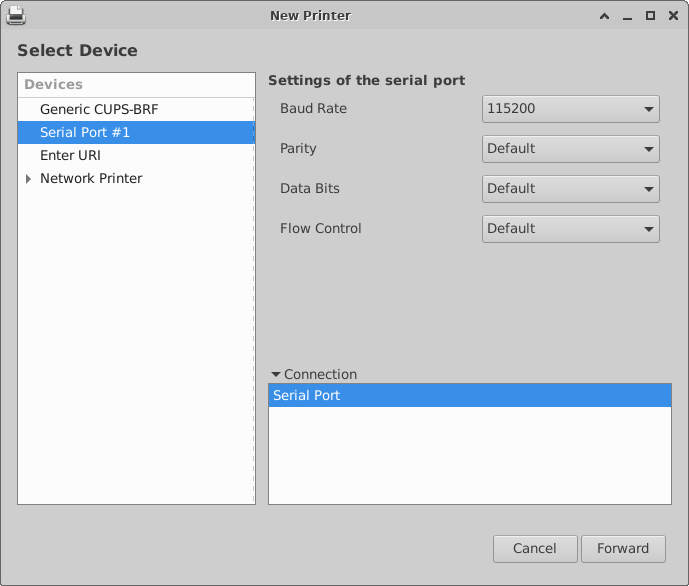
Otherwise you need to specify Network location.
Then Browse to “Install PPD File” Driver.
How to Find Printer PPD File Location on EndeavourOS Linux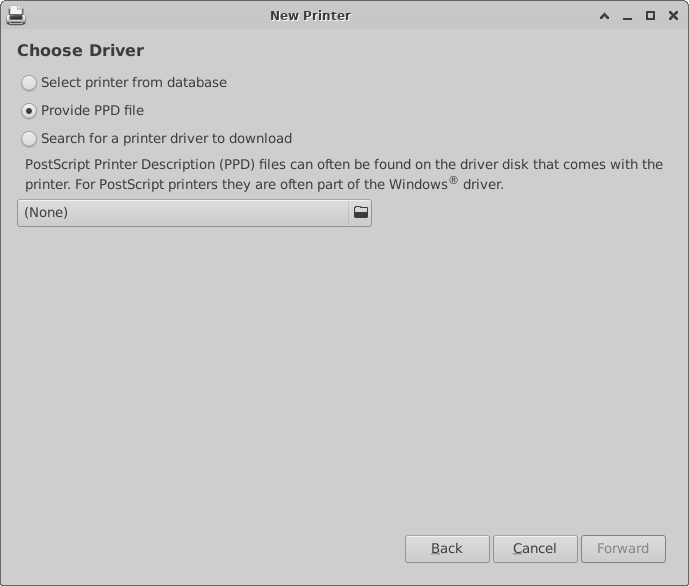
Or else try to Search it in the “Printers Database”.
Follow the Wizard and the Printer should be successfully Founded and Installed…
Contents