Adding Alien Bob Repo
-
2. Installing Slackpkg+
How to Install Slackpkg+ on Slackware GNU/Linux
-
3. Adding Alien Bob Repo
Finally, to Add Alien Bob Repository
First, Login SuperUser:sudo su
On Slackpkg+ edit the Configuration File with nano:
nano /etc/slackpkg/slackpkgplus.conf
Ctrl+w to Search for “MIRRORPLUS” on nano Editor.
And remove the “#” in front of the Lines just beginning with “MIRRORPLUS” like:MIRRORPLUS['alienbob']=http://bear.alienbase.nl/mirrors/people/alien/sbrepos/14.2/x86_64/
Again amend the Enabled Repos like:
REPOPLUS=( slackpkgplus restricted alienbob )
Removing the no more active “slacky” from the existing List!

(Possibly use Ctr-+ to Zoom in the Image)
Ctrl+x to Save & Exit.
And Update the Slackpkg+ GPG Key:slackpkg update gpg
And Repo Sources:
slackpkg update
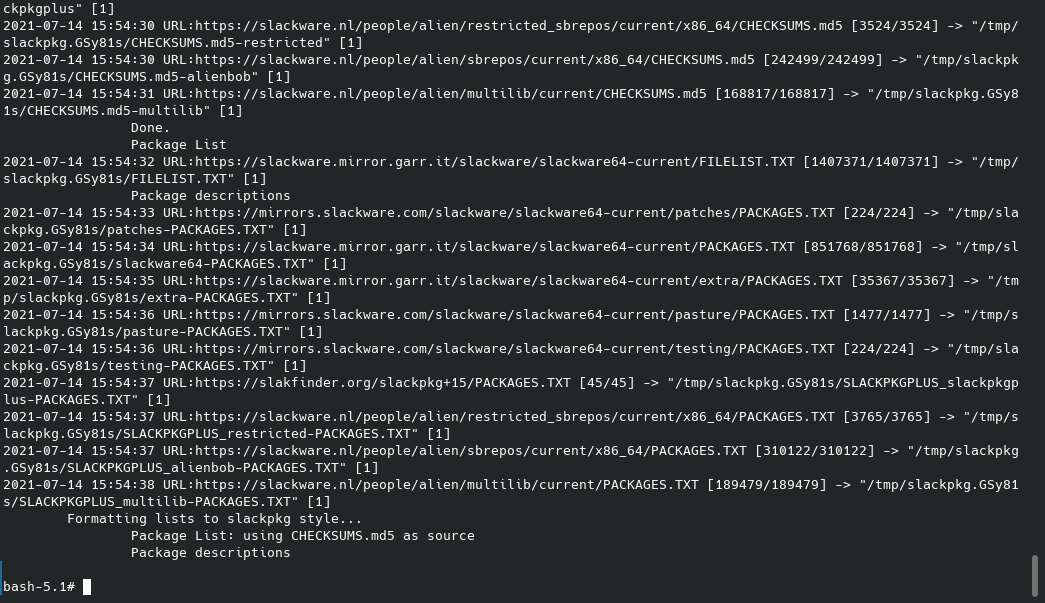
(Possibly use Ctr-+ to Zoom in the Image)
-
4. Installing Packages
Now to Install Packages for Slackware
Use the ordinary slackpkg Syntax.
And so to Search for Stuff use:slackpkg search [SoftwareKEY]
Replacing the “[SoftwareKEY]” with the choosen Keywork in the above.
So for instance for the VLC Player:slackpkg search vlc
And so then to Install the Package:
slackpkg install vlc
Contents