Getting Started
-
4. Amending User’s Path
Again Append Qt into the Path
This is strictly needed only to Work with Qt from Command Line…
So to amend the User Bash Path:echo "export PATH=$PATH:/opt/Qt:/opt/Qt/Tools/QtCreator/bin:/opt/Qt/Tools/QtDesignStudio/bin" >> ~/.bashrc
Finally, Reload it simply with:
bash
-
5. Launching Qt Creator
After you can Start Developing Qt Apps with Qt Creator!
Launching it from desktop: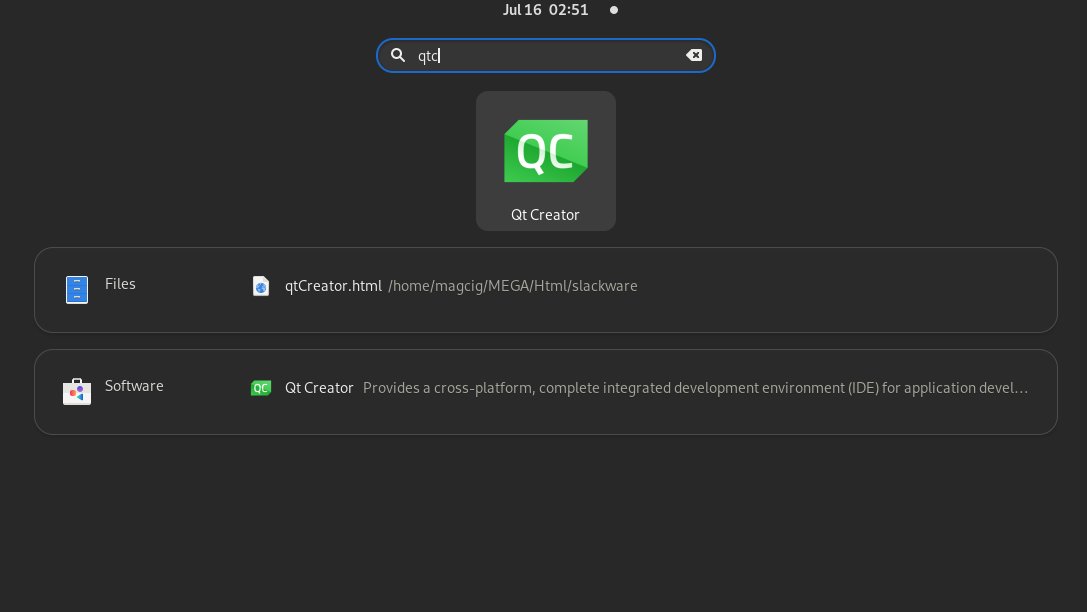
Or from Command Line use:qtcreator
-
6. Qt Creator Getting Started
Qt Development Getting Started Guide.
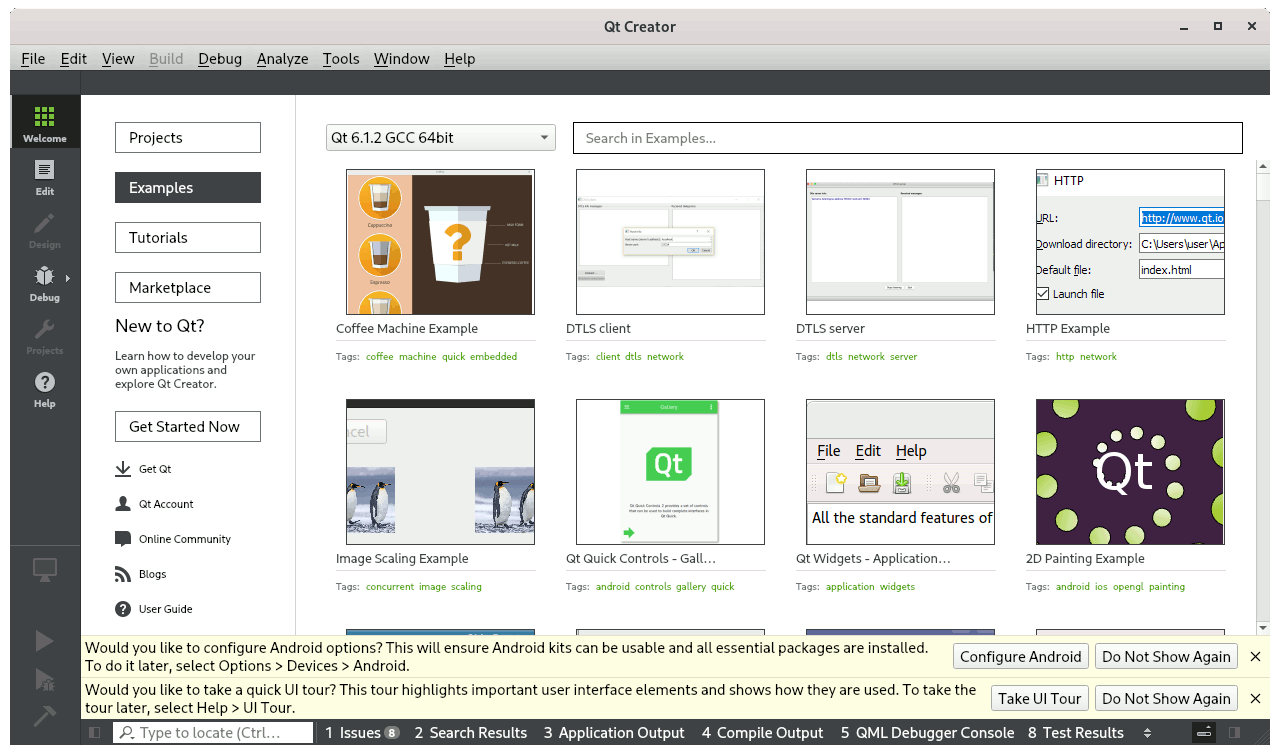
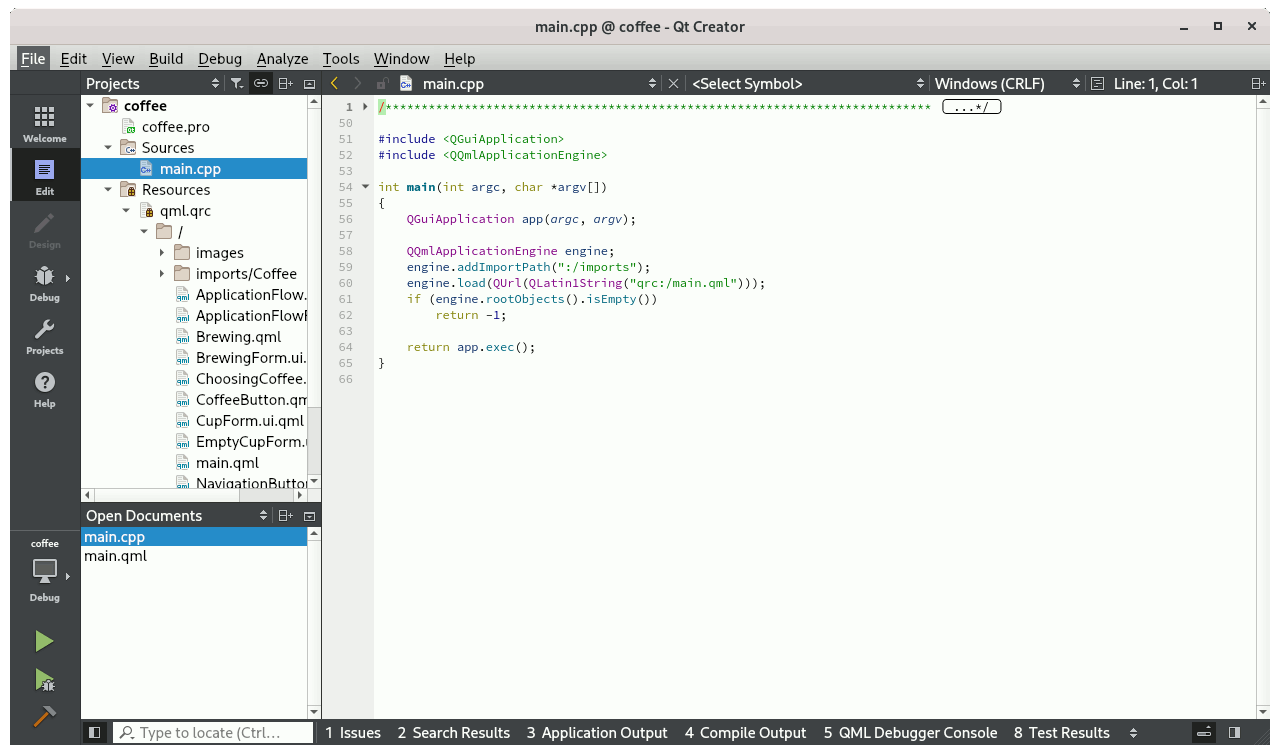
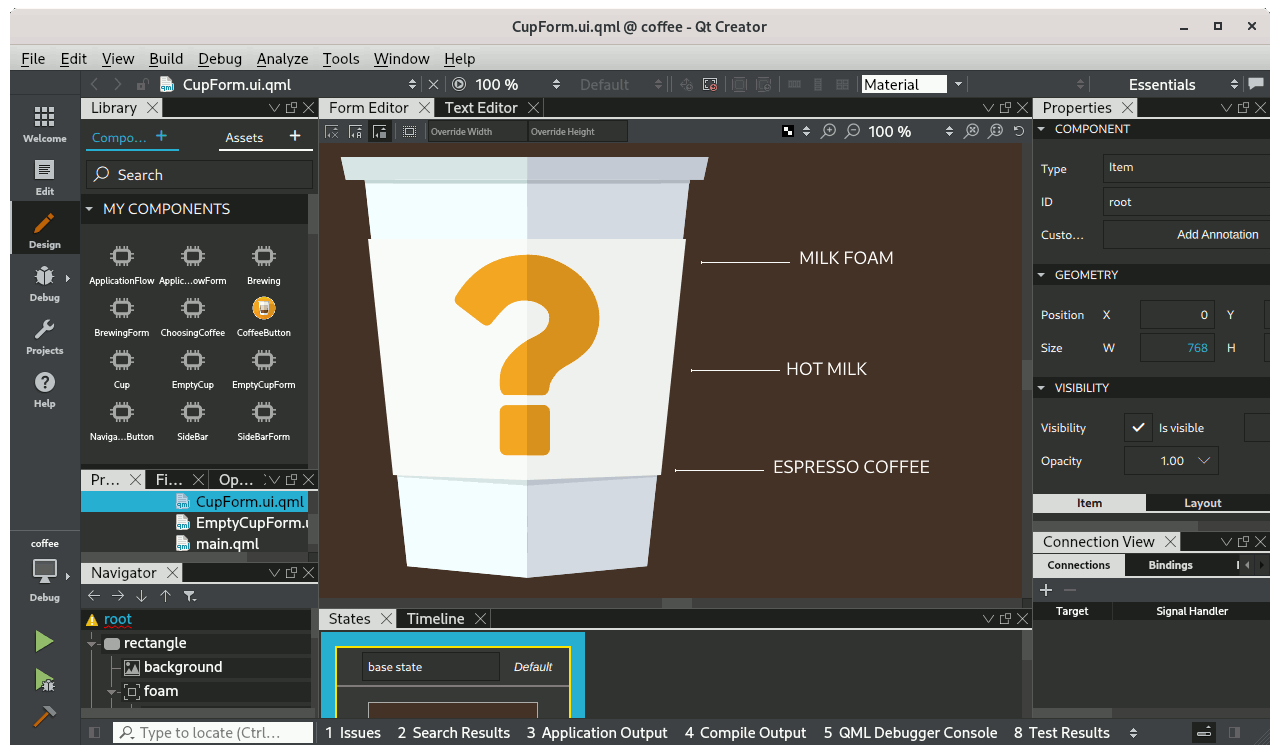
Contents