Adding Printer
-
4. Installing CUPS
And to Install CUPS on Deepin Linux
Simply run:sudo apt install cups cups-client cups-filters cups-ipp-utils
-
5. Running CUPS
Then to Start CUPS Service
Execute:sudo service cups start
And to Enable it at Boot:
sudo systemctl enable cups
-
6. Accessing Printer Manager
Then Launch Printer Manager Applet
Just searching for “printer”, here on Deepin: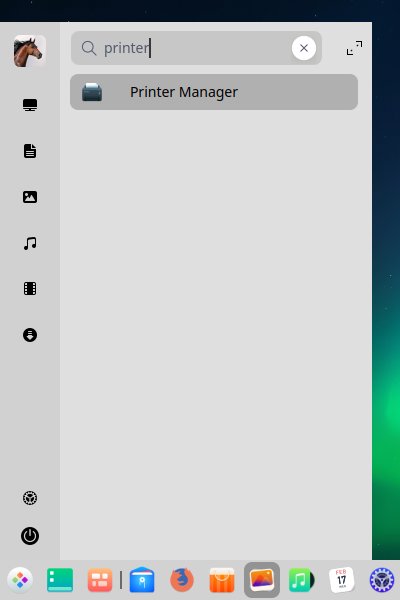
-
7. Adding Printer
Finally, to Add Printer
First, Add Printer choosing “+”:
And then your USB connected and turned on Device should be automatically discovered:

Otherwise you need to specify Network location.
Then Browse to “Install PPD File” Driver.
How to Find Printer PPD File Location on Deepin Linux
Or else try to Search it in the “Printers Database”.
Follow the Wizard and the Printer should be successfully Founded and Installed…
Contents