Adding Printer
-
4. Adding Printer
So now to Install Printer in SparkyLinux
First, access the Menu Settings > Print Settings: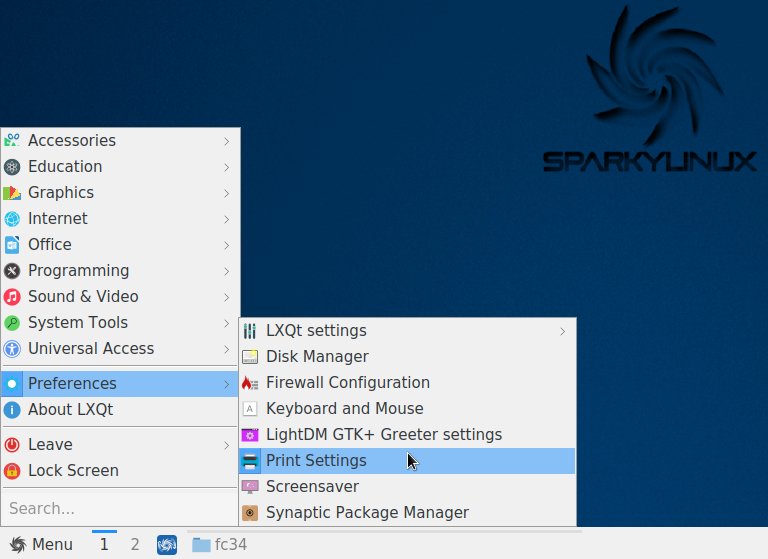
First, “Unlock” it:
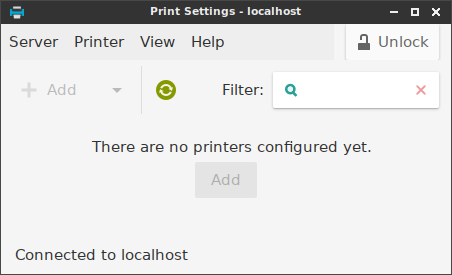
And then Choose to “Add” Printer:
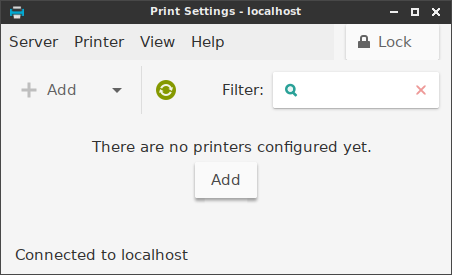
Authenticate with your Admin Password:
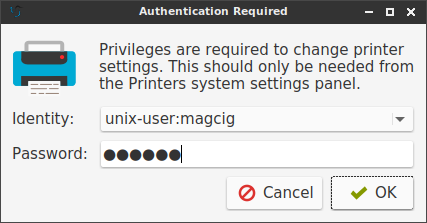
Next Choose your Device that should be Automatically Discovered if connected via USB.
Again, Select “Provide PPD file” and then Browse to Find and Install it:How to Find Printer PPD File’s Location on SparkyLinux

Or else try to Search it in the “Printers Database”.
Contents