Adding Printer
-
2. Installing Printer Driver
Download and Install GNU/Linux Printer Driver
-
3. Adding Printer
So now Go to Add Printer
First, launch the Settings App: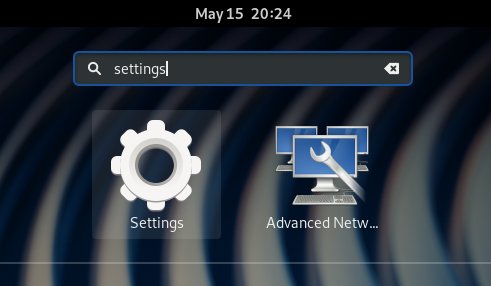
Next “Printers” on the Left Side:
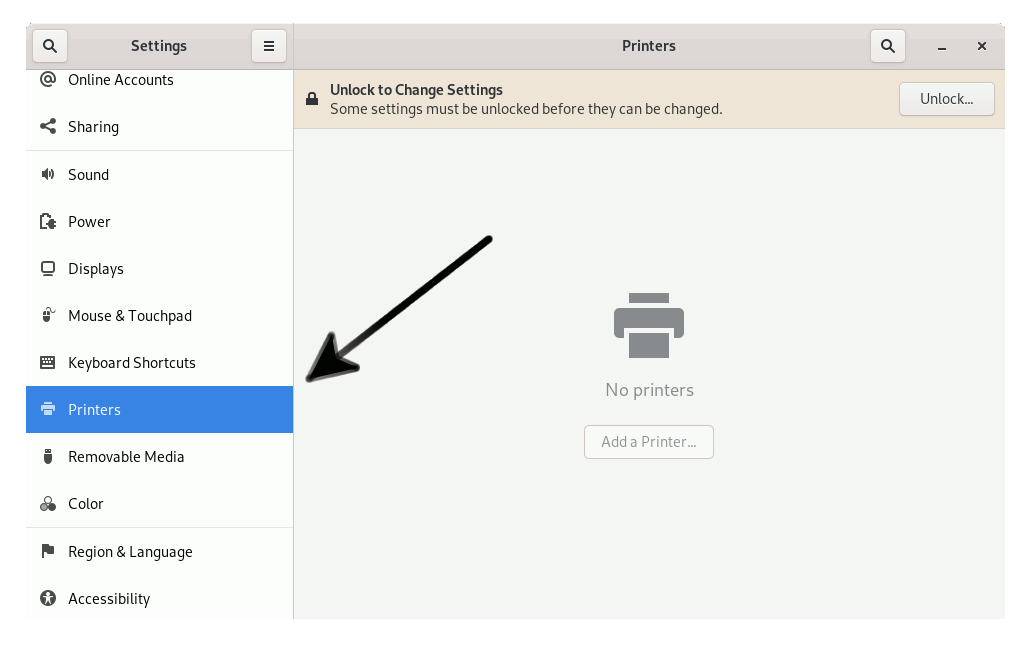
Now Unlock the Devices with the Admin Pass:
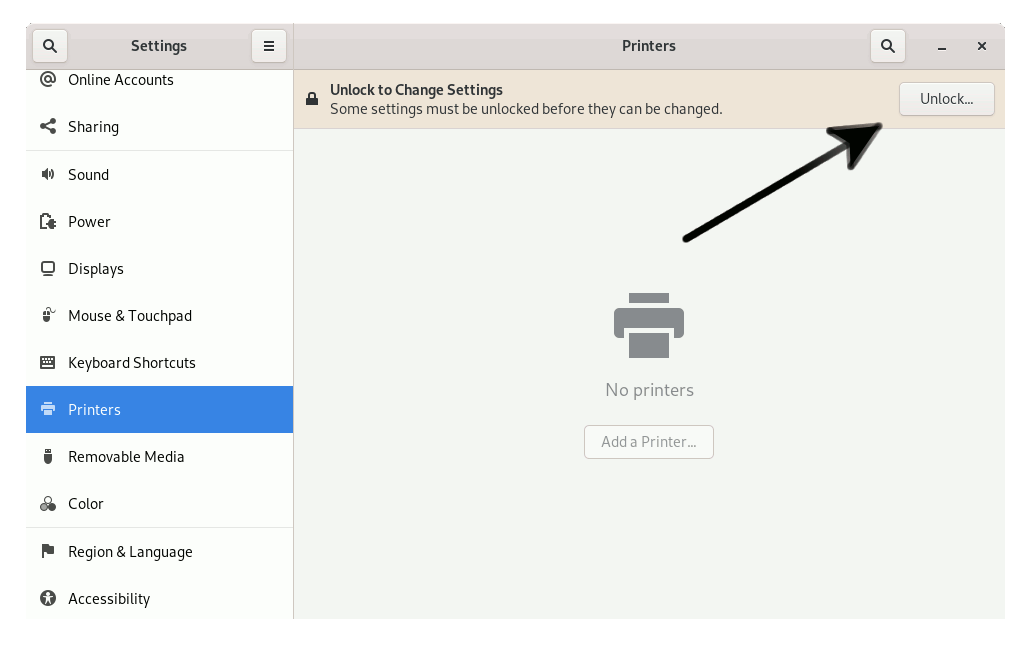
Then “Add Printer” Button:
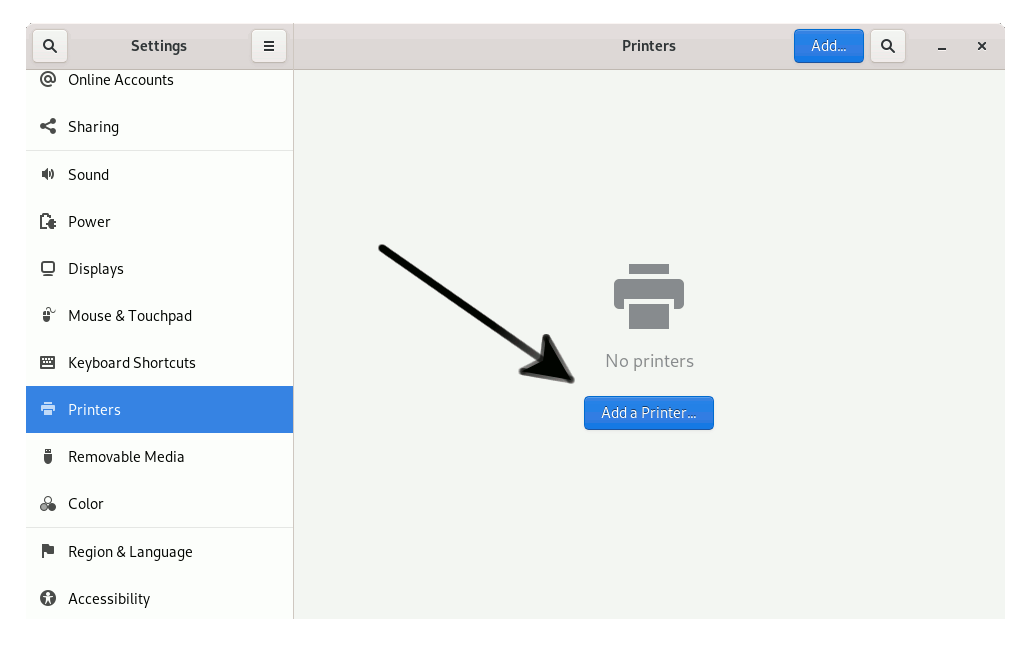
So then Select the Printer that should be Found and Confirm to Add it.
But if Not Found then Verify the Printer is Connected and Turned On.
Next again Find and Choose the “Printer Details“:

Now “Install PPD File” and then Browse for the Driver:

How to Find Printer PPD File Location on Linux
Or Browse for the “Printer Drivers Database”.
Finally, the Printer should be Successfully Installed and Working on System!
Contents