Setting up
-
2. Installing Xinput
Now to Install Xinput Utility for openSUSE
Simply play:sudo zypper in xinput
Authenticate with the User Admin Pass.
If Got “User is Not in Sudoers file” then see: How to Enable sudo. -
3. Checking Devices Mapping
So first, to Display Devices List
Run:xinput list
Now if the Device ID or Name is visible then instead follow the linked Guide:
How to Swap Mouse Buttons on GNU/Linux desktops
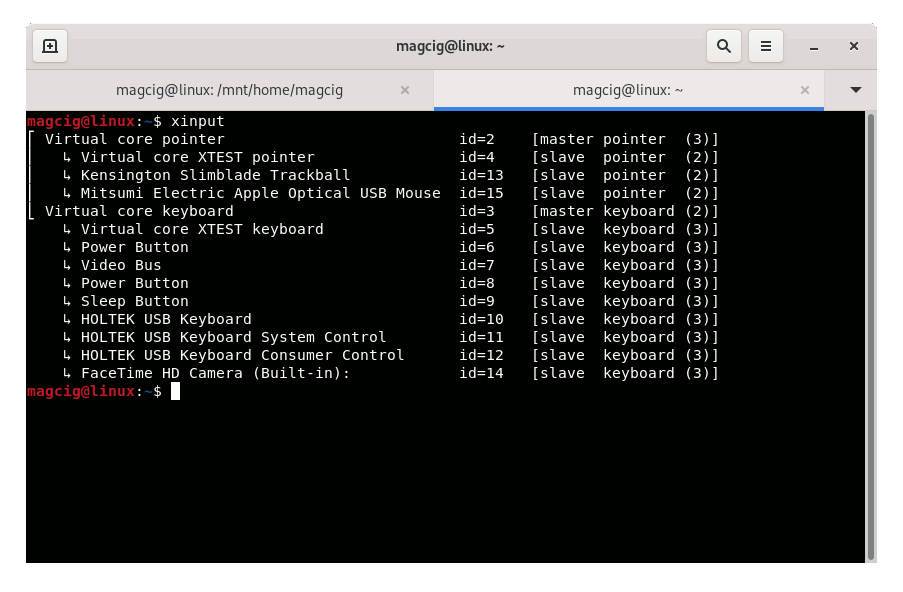
-
4. Swapping Mouse Button
Now on pure Wayland desktops
To toggle the Left Handed Mouse behavior:gsettings set org.gnome.desktop.peripherals.mouse left-handed true
Finally, to disable it play:
gsettings set org.gnome.desktop.peripherals.mouse left-handed false
Thanks to askubuntu.com #1119571.
Contents