GNU/Linux EndeavourOS Installing Telegram – Step by step Guide
How to Install Telegram Messenger in EndeavourOS GNU/Linux desktop – Step by step Tutorial.
And Telegram for EndeavourOS is a Messaging App with a Focus on Speed and Security, it’s super Fast, Simple and Free.
You can use Telegram on all your Devices at the same time — your Messages Sync Seamlessly across any of your Phones, Tablets or Computers.
Especially relevant: as Alternative you may see How to Install Telegram Flatpack on EndeavourOS.
Then with Telegram, you can Send Messages, Photos, Videos and Files of any type (doc, zip, mp3, etc), as well as create Groups for up to 200 people.
Moreover, the Telegram’s goal is to allow everyone to get back their right to Privacy. It is a global non-commercial project with contributors from all over the world.
Finally, unlike WhatsApp, Telegram is Cloud-based and Heavily Encrypted. As a result, you can access your messages from several devices at once, including tablets and computers, and share an unlimited number of photos, videos and files of up to 1,5 GB.

What can you do with Telegram?.
- Connect: from most remote locations.
- Coordinate: groups of up to 200 members.
- Synchronize your chats across all your devices.
- Send: documents of any type.
- Encrypt: personal and business secrets.
- Destruct: your messages with a timer.
- Store: your media in the cloud.
- Build: your own tools on our API.
- Enjoy: feedback from your customers
-
1. Launching Terminal
Open a Terminal Shell emulator window
Ctrl+Alt+t on desktop
(Press “Enter” to Execute Commands)
Or Select the Launcher on the Bottom Bar:Or else Right-Click on desktop or File Manager > Open Terminal Here: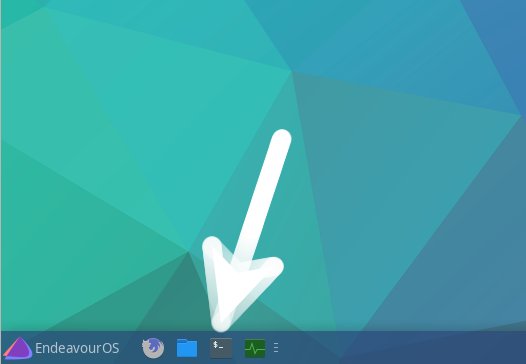
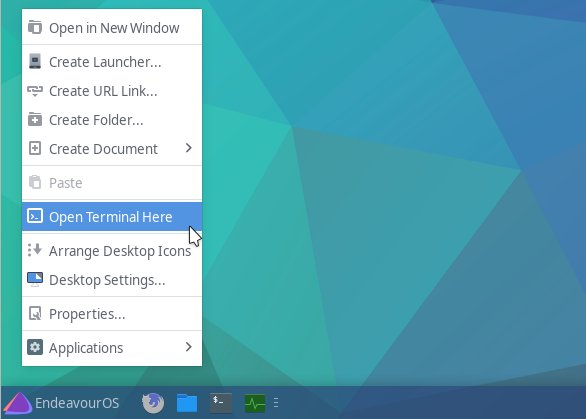
Contents