Installing
-
2. Downloading Telegram
Download Telegram Messenger App for Linux
-
3. Extracting Telegram
Double-Click/Right-Click on Archive and Extract into /tmp:
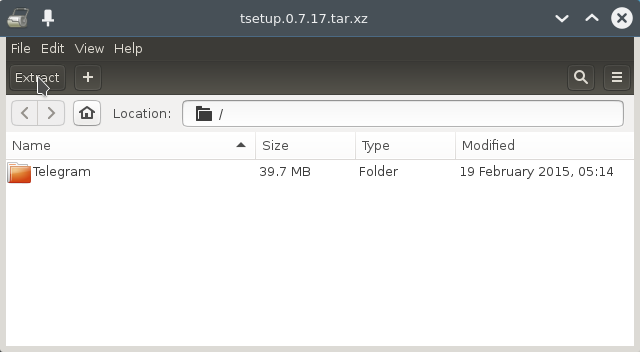
Or from Command Line:tar xvf ~/Downloads/tsetup*.tar.xz -C /tmp/
But if you are in Trouble to Find it out then See: How to Access Downloads Folder from Browser.
-
4. Installing Telegram
Installing Telegram Messenger
(This for a System-wide Setup with Admin Privileges, for a Local one simply Store and Run it from within your User’s Home Folder)
Set the SuperUser as owner with:su -c "chown -R root:root /tmp/Telegram*"
If Got “User is Not in Sudoers file” then see: How to Enable sudo
Then Switch the Telegram contents:su -c "mv /tmp/Telegram* /opt/"
To insert Telegram into the System Path:
su -c "ln -s /opt/Telegram/Telegram /usr/local/bin/Telegram"
-
5. Launching Telegram
Now to Launch Telegram Messenger
From Terminal run:Telegram
How to Create a Telegram desktop Menu App Launcher
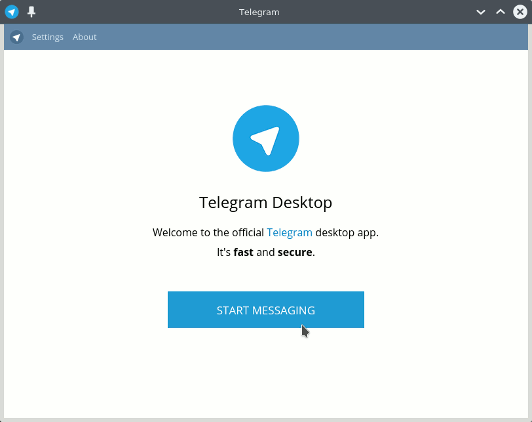

Contents