Installing
-
2. Installing Packages
Then Install Required Packages (Only for 64-bit Systems)
sudo apt install libstdc++6:i386
If Got “User is Not in Sudoers file” then see: How to Enable sudo
-
3. Downloading Acrobat Reader
Download Latest Acrobat Reader Linux Package
-
4. Installing Adobe Reader
Finally, let’s go Installing Adobe Reader for Zorin OS
First, First, access the Download location by default with:cd ~/Downloads
To Check it’s there List the contents with:
ls . | grep AdbeRdr
The grep Command refine the output List showing only the Entries matching the Keyword.
But if you are in Trouble to Find the Location on Terminal then See: How to Access Downloads Folder from Browser.And make Setup with:
sudo gdebi ./AdbeRdr*.deb
-
5. Launching Adobe Reader
Hence, Launch & Enjoy PDF Reading:
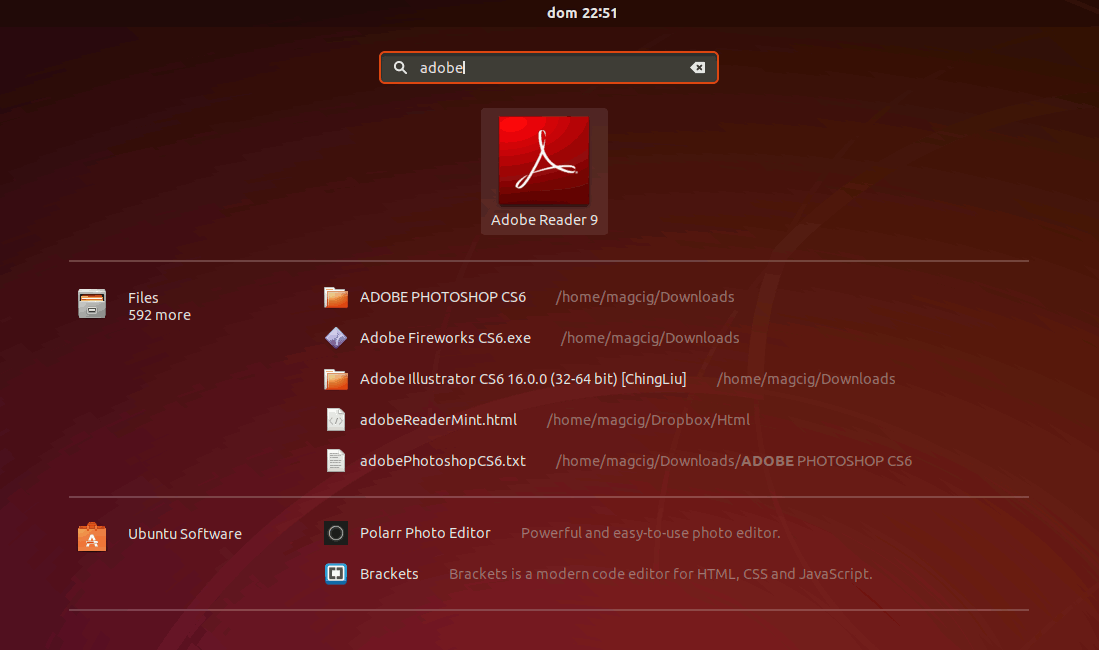
Contents