Installing
-
2. Downloading Opera
Download Latest Opera for Ubuntu/Debian 64-bit
-
3. Installing gDebi
Check/Install gDebi Package Installer
Running:which gdebi
If Not there then:
sudo apt-get install gdebi gdebi-core
-
4. Installing Opera
First, Access the Target location
By default with:cd ~/Downloads
To Check it’s there List the contents with:
ls . | grep opera
The grep Command refine the output List showing only the Entries matching the Keyword.
But if you are in Trouble to Find the Location on Terminal then See: How to Access Downloads Folder from Browser.Finally, to Install Opera 94+ for Ubuntu/Debian
Simply play:sudo gdebi ./opera-stable*.deb
If Got “User is Not in Sudoers file” then see: How to Enable sudo
-
5. Launching Opera
Finally, Launch & Enjoy Opera
Use the desktop Launcher: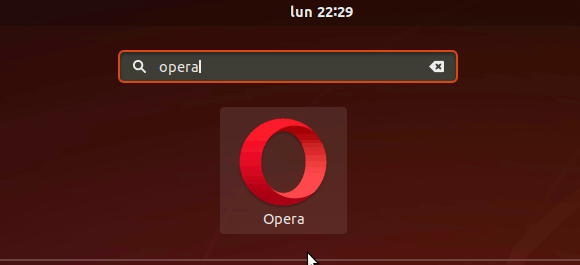
From Shell with:
opera
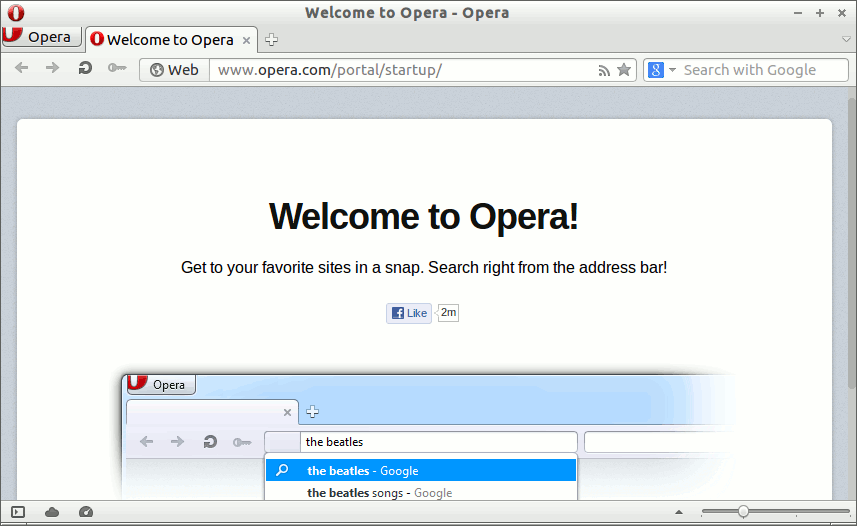
How to Install Google-Chrome Web Browser for Ubuntu/Debian:
Installing Google-Chrome Web Browser on Ubuntu/Debian Distro.
Contents