Installing
-
4. Installing Oracle JDK
How to Install Required Oracle Java JDK on Fedora
To check your current JDK version:
javac --version && java -XshowSettings:properties -version 2>&1 | grep 'java.vendor'
If it’s the official Oracle JDK, the output will include:
java.vendor = Oracle Corporation. -
5. Setting Up Oracle JDK Env
And Set Up JDK_PATH Environment Variable
Again Editing the Configuration File with:nano ~/.bashrc
Example Append (Following your JDK Installation Location):
export JDK_PATH=/usr/lib/jvm/jdk1.[X]*/bin export PATH=$PATH:$JDK_PATH
So again here you may need to Replace the JDK_PATH with your actual one.
-
6. Downloading Android NDK
Download Android Native Development Kit for Linux
-
7. Extracting Android NDK
Then Extract into /tmp
Possibly, Double-Click or Right-Click and Open with Archive Manager: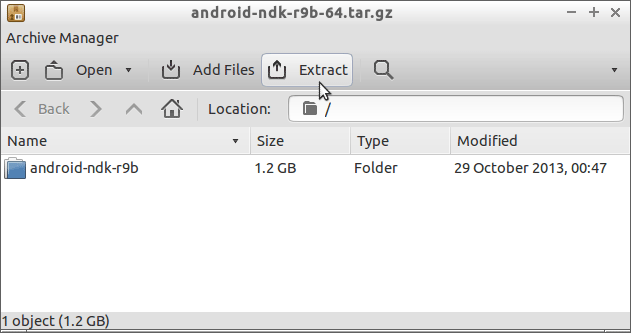
Or from Command Line:
tar xvf android-ndk*.tar.bz2 -C /tmp
-
8. Installing Android NDK
Now to Install Android NDK
First, Set the SuperUser as Owner with:sudo chown -R root:root /tmp/android-ndk*
And then Relocate Android NDK Folder:
sudo mv /tmp/android-ndk* /opt
Authenticate with the User Admin Pass.
If Got “User is Not in Sudoers file” then see: How to Enable sudo. -
9. Setting Up ANDROID_NDK Env
Finally, Set Up ANDROID_NDK Environment Variable
Again Editing the same File:nano ~/.bashrc
So as in our Setup, Append:
exportANDROID_NDK=/opt/android-ndk* export PATH=$PATH:$ANDROID_NDK
Contents