Installing
-
2. Installing Dependencies
Then to Install Required Packages
First, Update your System because if Not then the Headers & Source may not be matching the Kernel:sudo dnf update
Or instead, for a stronger Update without backward Compatibility:
sudo dnf upgrade --refresh
Then possibly to activate a New Kernel Reboot with:
sudo reboot
And next install the Required Stuff play:
sudo dnf install kernel-headers kernel-devel gcc glibc-headers make libaio
Authenticate with the User Admin Pass.
If Got “User is Not in Sudoers file” then see: How to Enable sudo. -
3. Downloading VMware Workstation 16 Player
Download VMware Workstation 16 Player for Free
Possibly, on Firefox Prompt Choose “Save File”:

-
4. Running VMware Workstation 16 Player Setup
After Run VMware Player Setup
Access the VMware Workstation Bundle Location:cd && cd Downloads
Possibly, to check the Package is there:
ls | grep Player
The grep Command refine the output List showing only the entries Matching the Keyword.
But if you are in Trouble to Find it Out on Terminal See: How to Access Downloads Folder from Browser.
Give Execution Permissions:chmod +x ./VMware-Player*16*.bundle
Then Run the VMware Workstation Bundle:
sudo ./VMware-Player*16*.bundle
In a few while the Software should be successfully installed.
-
5. Installing VMware Workstation 16 Player
And then Launch VMware Workstation 16 Player Wizard
Now to Run the Installer from Command Line play:vmplayer
In case of Issue see: How to Install Kernel Modules Guide!

Accept the Licenses:
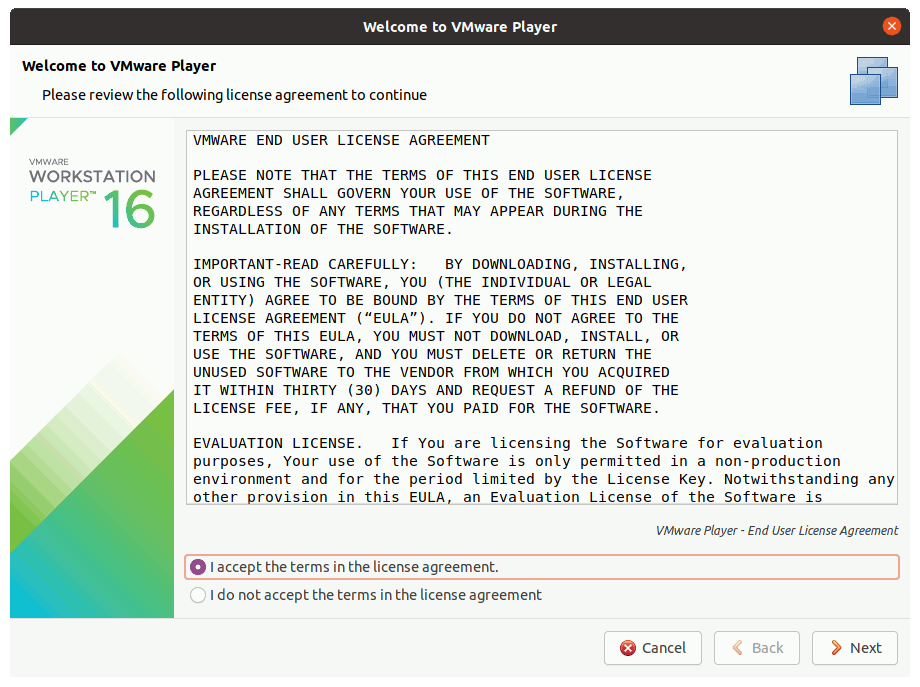
Then choose if enabling the Updates:
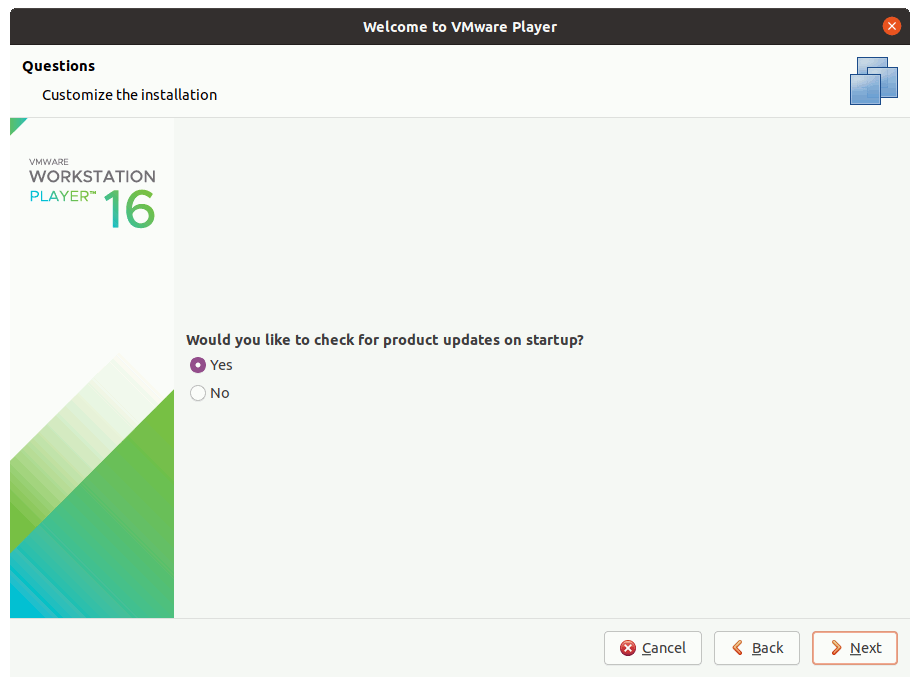
Again if partecipating to the CEIP Program:
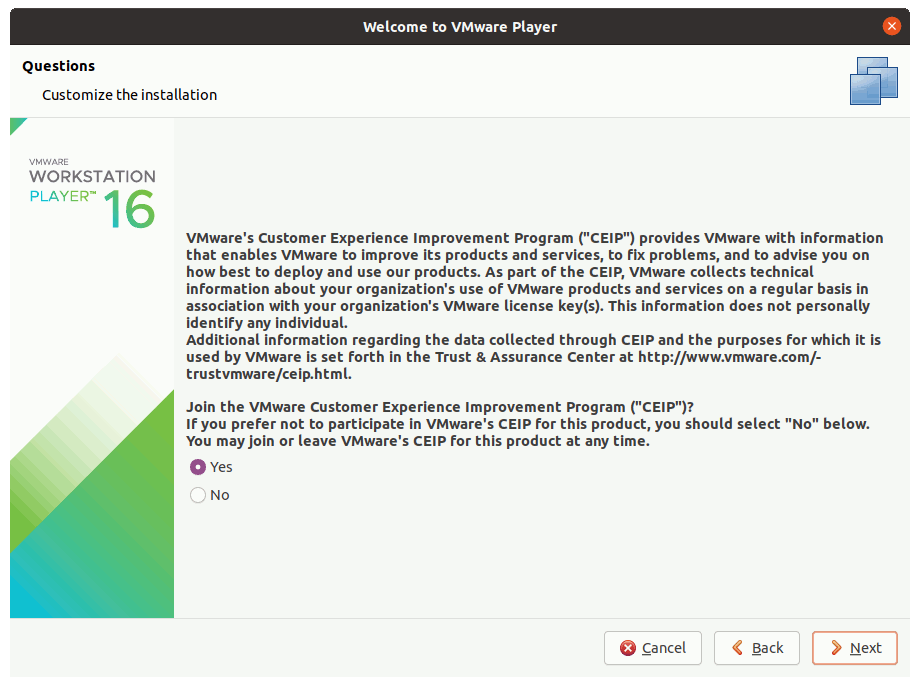
Finally, if to run it as Free or for Commercial use:
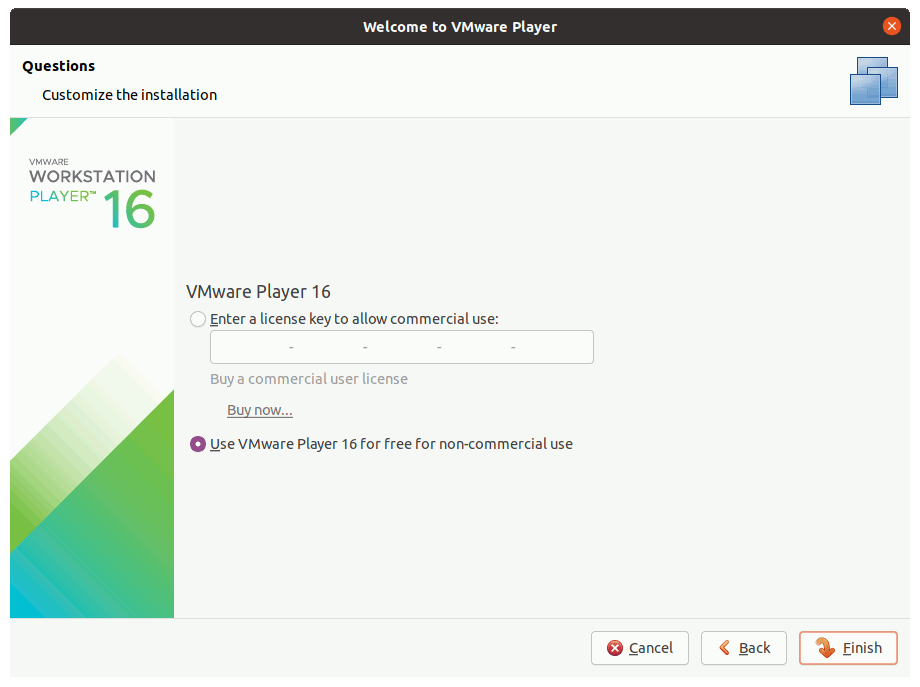
Contents