GNU/Linux Pop!_OS Installing Mainline – Step by step Guide
How to Install Mainline GUI Kernel Installer/Updater on Pop!_OS 18.04+ LTS GNU/Linux desktop – Step by step Tutorial.
And Mainline GUI for Pop!_OS Linux is a Tool for installing the latest Mainline Linux Kernel on Ubuntu based Distributions.
But with Mainline you can easily manage your Kernel and so in case also to Downgrade it.
Moreover, the Mainline Features:
Fetches Kernel list from kernel.ubuntu.com
Optionally watches and displays notifications when a new kernel update is available
Downloads and installs packages automatically
Display available and installed kernels conveniently
Install/remove kernels from gui
For each kernel, the related packages (headers & modules) are installed or removed at the same time
Finally, this guide includes detailed instructions about How to Update/Upgrade Kernel with Mainline on Ubuntu.

1. Launching Shell Emulator
Open a Terminal Shell emulator window
Hit Win/Cmd to Show Bar.
(Press “Enter” to Execute Commands)Or Right-Click on desktop or Folder and Choose “Open in Terminal”: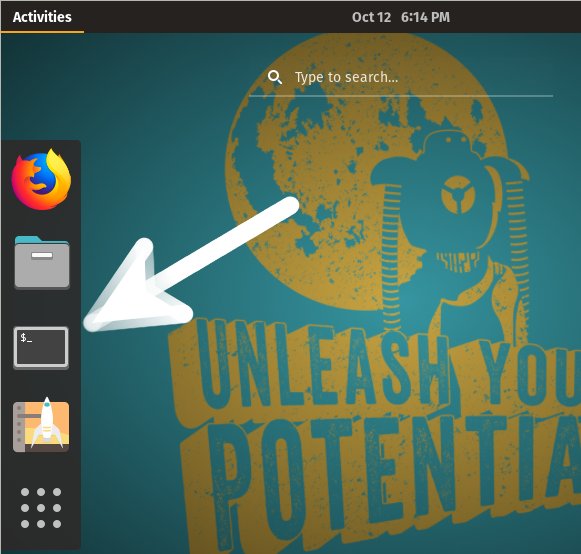 And Update Pop!_OS Apt Repository:
And Update Pop!_OS Apt Repository: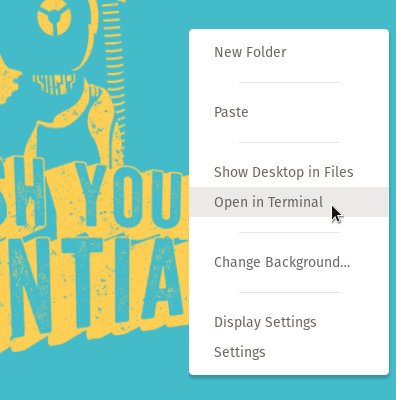
sudo apt update
Authenticate with the User Admin Pass.
If Got “User is Not in Sudoers file” then see: How to Enable sudo.
Contents