GNU/Linux KDE Neon Installing DraftSight – Step by step Guide
How to Install DraftSight on KDE Neon GNU/Linux desktop – Step by step Tutorial.
And DraftSight is a Professional-grade 2D Design and Drafting solution that lets you create, edit, view and markup any kind of 2D drawing.
Here are some Key Features of DraftSight:
- 2D Drafting and 3D Design: DraftSight allows users to create both 2D drawings and 3D models, making it versatile for various design needs.
- DWG File Compatibility: It supports DWG files, which are the standard file format for CAD drawings. This compatibility allows for easy collaboration and sharing of designs with others who use CAD software.
- User Interface: The interface of DraftSight is designed to be familiar to CAD users, with tools and menus organized in a way that is intuitive for drafting and design work.
- Customization: Users can customize DraftSight to suit their specific needs through various options and settings, including keyboard shortcuts, tool palettes, and macros.
- API Support: DraftSight offers API support, allowing users to extend its functionality through programming, automation, and integration with other software systems.
- Cross-Platform Compatibility: DraftSight is available for Windows, macOS, and Linux operating systems, providing flexibility in the choice of hardware and operating environment.
- Variants and Pricing: DraftSight offers different versions tailored to different user needs, including a free version with basic features, as well as paid versions with additional functionalities such as 3D modeling, advanced drawing tools, and technical support.
Overall, DraftSight is a popular choice among professionals and hobbyists alike for its robust features, compatibility with DWG files, and affordability compared to some other CAD software options.
It’s widely used in industries such as architecture, engineering, manufacturing, and construction for creating precise technical drawings and designs.
Moreover, DraftSight for KDE Neon is a Dassault Systèmes Free CAD with Professional and Enterprise Extensions.
Finally, included inside this Guide you find instructions on How to Getting Started with DraftSight on Zorin.

1. Launching Shell Emulator
Open a Shell Terminal emulator window
Just start Typing “konsole” on desktop.
(Press “Enter” to Execute Commands)
2. Installing GDebi
Checking/Installing GDebi Package Installer.
which gdebi
If Not there then:sudo apt update
sudo apt install gdebi-core gdebi
3. Downloading DraftSight for Zorin
Download DraftSight for Zorin GNU/Linux
4. Installing DraftSight
Then to Install DraftSight on Zorin Linux:
sudo gdebi ~/Downloads/draftSight.deb
Agree to the License: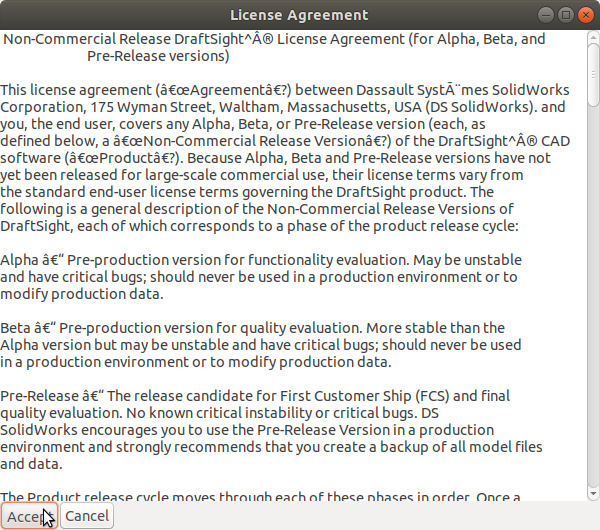
5. Amending User’s Path
Again Append DraftSight into the Path (Optional)
This is strictly needed only to Work with DraftSight from Command Line..echo 'export PATH=$PATH:/opt/dassault-systemes/DraftSight/Linux' >> ~/.bashrc
Reload the Path with:bash
Then to Launch DraftSight from Shell:DraftSight
6. Running DraftSight
Finally, Run & Enjoy DraftSight.
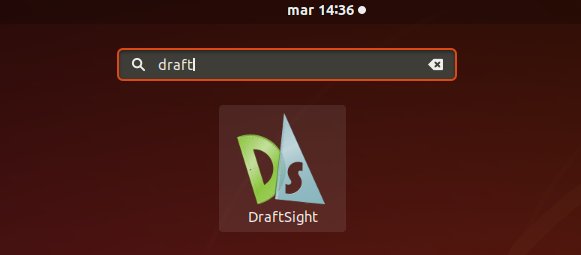 And before Startig to Use you need to Activate your Free Account by eMail!
And before Startig to Use you need to Activate your Free Account by eMail!
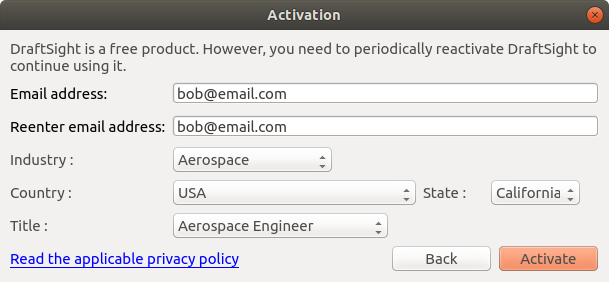
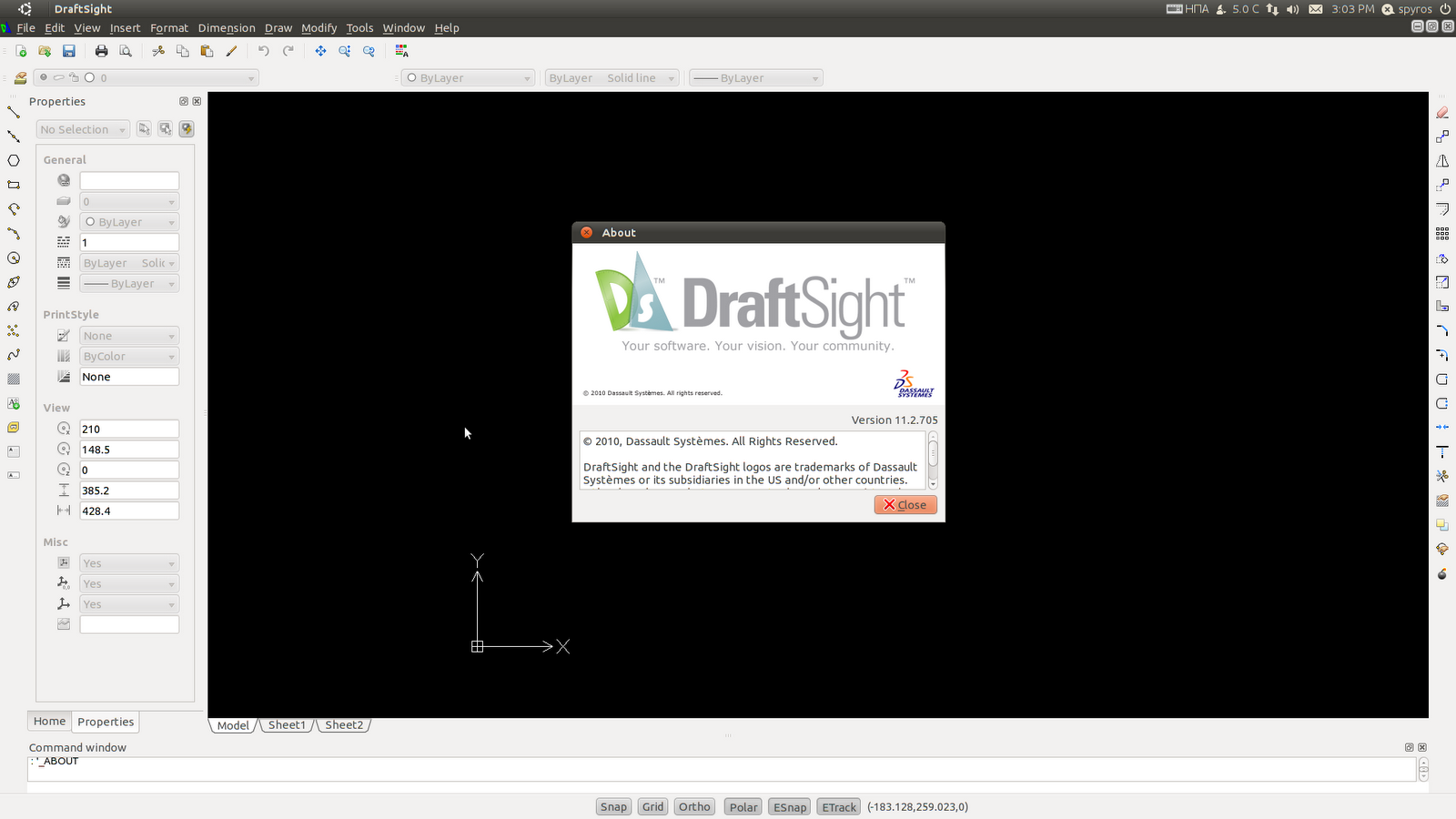
7. DraftSight Getting Started Guide
Getting Started with DraftSight for Zorin GNU/Linux
So Now I’m truly Happy if My Guide could Help you to Install DraftSight on KDE Neon!