Installing
-
2. Installing RetroShare
Then to Install RetroShare on Ubuntu
Simply run:sudo apt install retroshare-gui
-
3. RetroShare Getting-Started
Getting Started with RetroShare for Ubuntu GNU/Linux
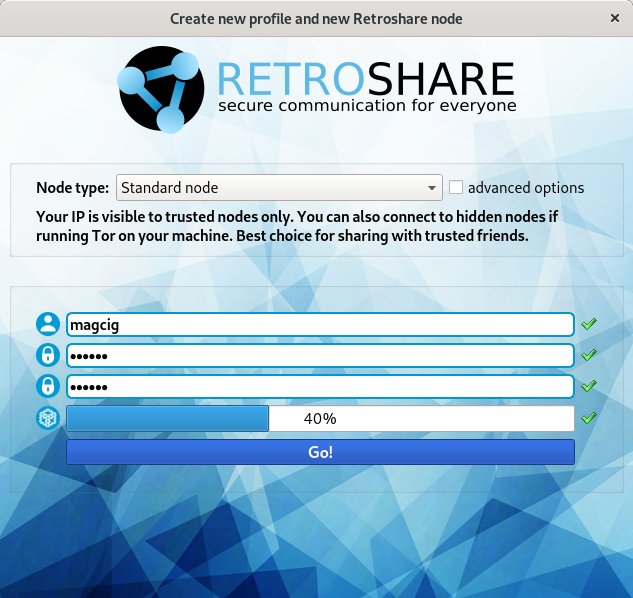
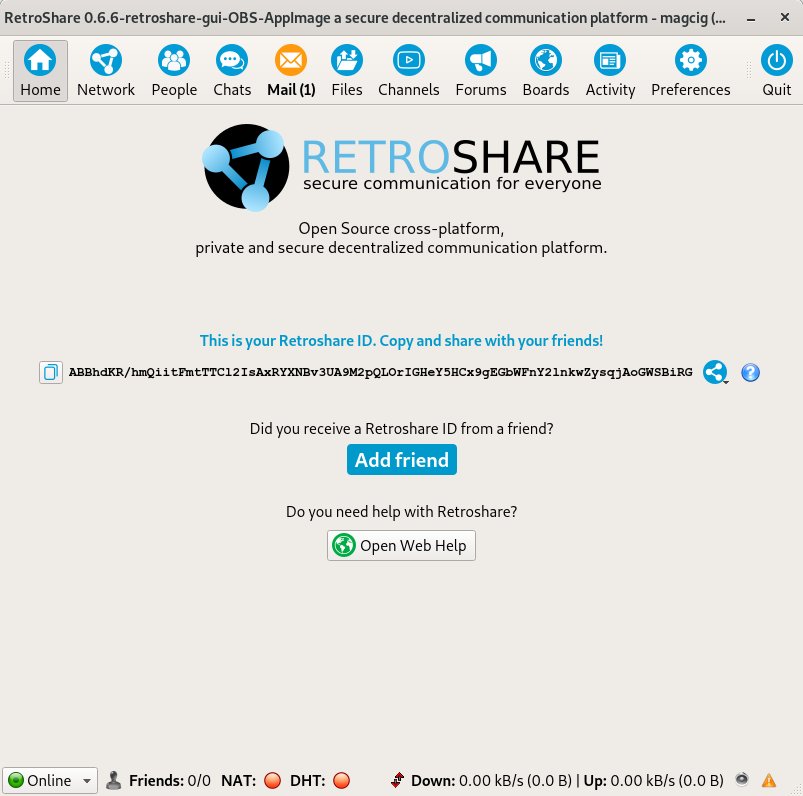
So Now I’m truly Happy if My Guide could Help you to Quick Start with RetroShare on Ubuntu 20.04 Focal!
Contents