Installing
-
2. Setting Up Flatpak
How to Install Flatpak on Zorin OS
First, check if it’s already there:
which flatpak
-
3. Installing GNOME Extensions App
Then to Install GNOME Extensions Flatpak App on Zorin OS
To setup the Repo play:flatpak remote-add --if-not-exists flathub https://flathub.org/repo/flathub.flatpakrepo
For further Insight see the Flatpak Official Documentation.
And after:flatpak install https://dl.flathub.org/repo/appstream/org.gnome.Extensions.flatpakref
The Flatpak App Setup do Not need the sudo Command because then it Runs confined into a Sandbox.
Then Confirm the proposed Setup with ‘Enter’ and Wait patiently until the App is Downloaded and Installed. -
4. Launching GNOME Extensions App
Finally, Launch & Enjoy GNOME Extensions App
Use the desktop Launcher: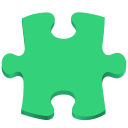
Of from Shell with:flatpak run org.gnome.Extensions
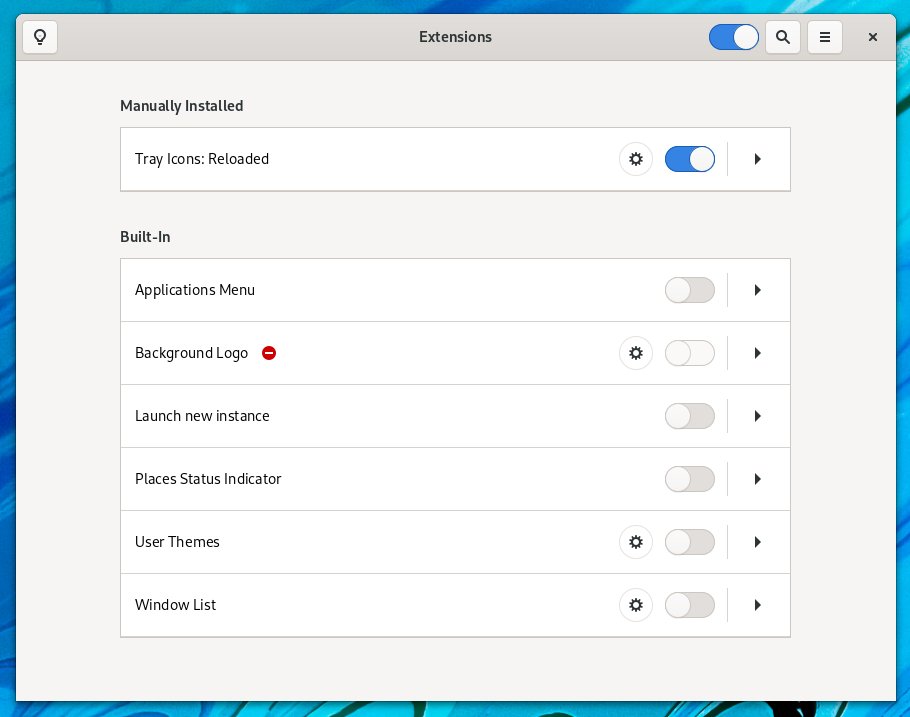
Contents