Getting Started
-
6. Launching Eclipse IDE
Finally, Launch & Enjoy Eclipse
First, Make a Symlink:sudo ln -s /opt/eclipse/eclipse /usr/local/bin/eclipse
And Now you can Start Eclipse from Terminal simply with:
eclipse
How to Create App Launcher on Fedora Main Menu.
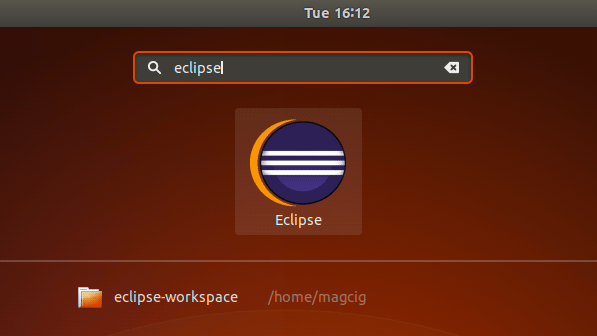
-
7. Eclipse Getting Started Guide
How to Getting Started with Eclipse Java on Fedora
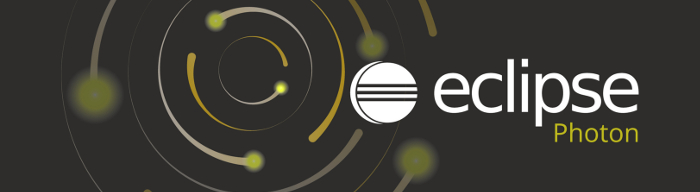
The Split Editors are Enabled/Disabled by the Commands on Picture.
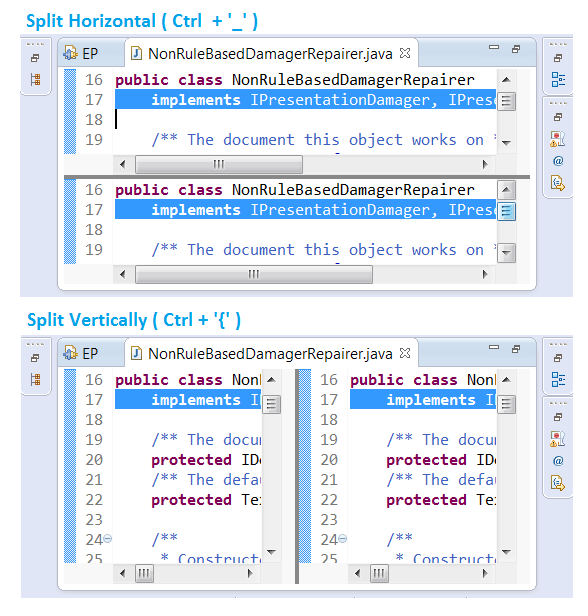
With this the Eclipse IDE for Java Developers on Fedora Linux Installation Guide in now Complete.
So Now Thanks to the Eclipse Foundation you Should Finally, Fully Enjoy an Eclipse Java IDE Installation Fedora Linux ;)
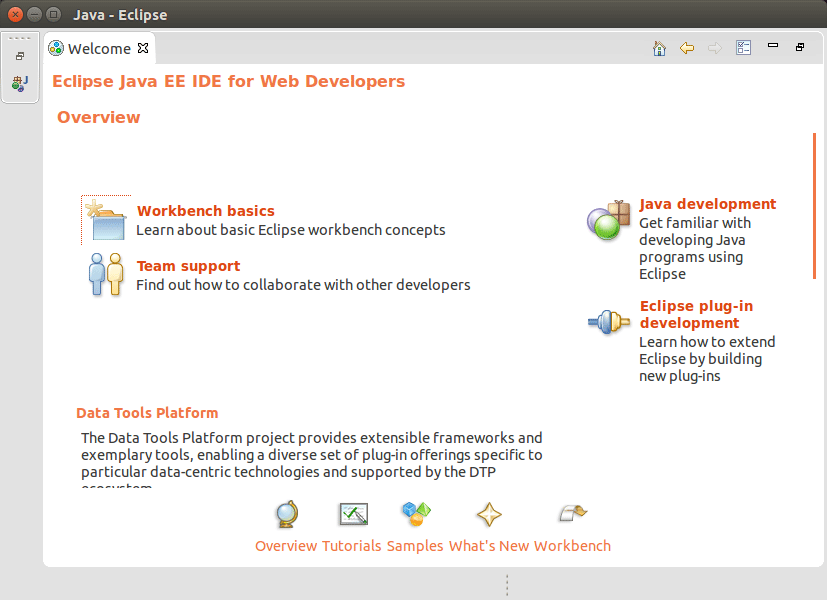
Contents