Installing
-
2. Setting Up Flatpak
How to Install Flatpak on Fedora 35
-
3. Installing Signal Messenger
Then to Set up Signal App on Fedora
To setup the Repo play:flatpak remote-add --if-not-exists flathub https://flathub.org/repo/flathub.flatpakrepo
For further Insight see the Flatpak Official Documentation.
And after:flatpak install https://dl.flathub.org/repo/appstream/org.signal.Signal.flatpakref
The Flatpak App Setup do Not need the sudo Command because then it Runs confined into a Sandbox.
However you’ll be Prompted to Authenticate with your User or Admin Pass.
Then Confirm the proposed Setup with ‘Enter’ and wait until the App is Downloaded and Installed. -
4. Launching Signal desktop
Finally, Launch & Enjoy Signal Messenger ;)
Make Use of the desktop Launcher: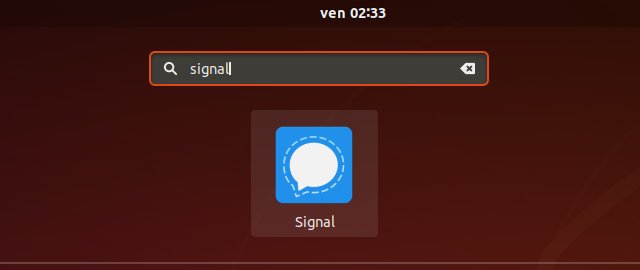
Or from Shell run:
flatpak run org.signal.Signal
Over the First, Start you’ll be Prompted to Link your Mobile Device by the QR code:
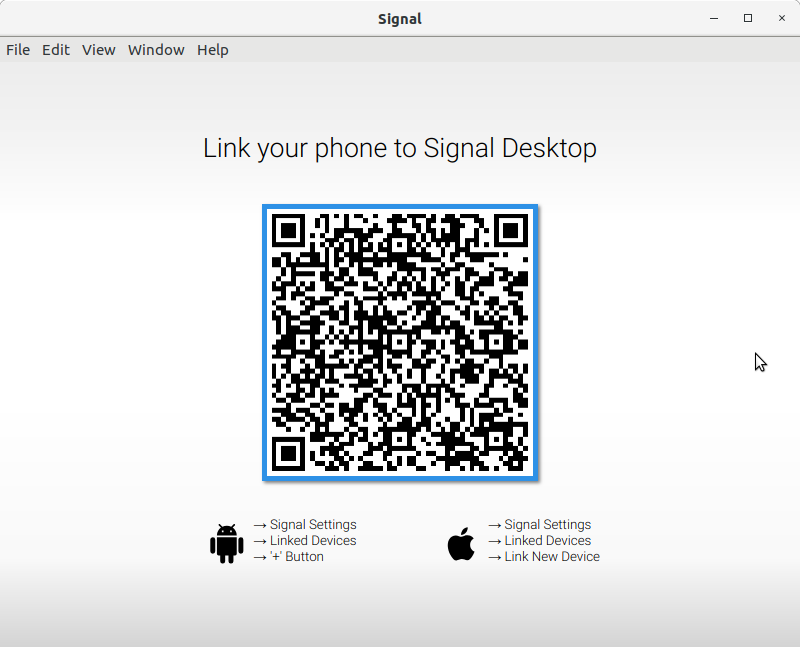
Just follow the Instructions reported on Screen…
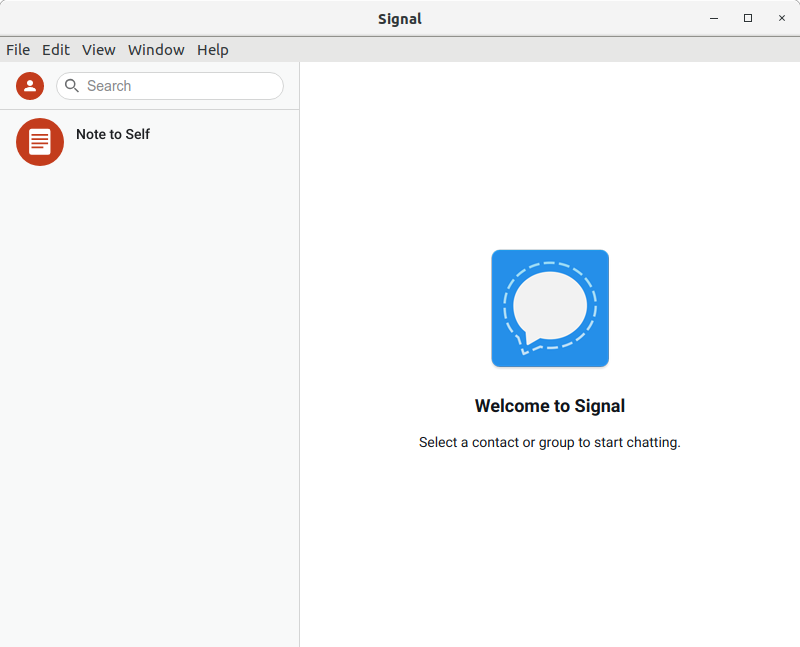
So Now I’m truly Happy if this Info could Help you to Install Signal App on Fedora 35!
Contents