Installing
-
2. Downloading Realtek rtl8821CE Driver
Download Realtek Driver for Ubuntu GNU/Linux
If you are using Firefox then on Prompt Choose “Open with Archive Manager”:

Or After try to Select the Package by the Downloads Button on Top Panel:

Instead, on Google-Chrome simply try to Choose the Package on the Bottom Panel:

-
3. Extracting Realtek rtl8821CE Driver
And then Extract Driver Archive into /tmp
Possibly Double-Click/Right-Click on Package and Open with Archive Manager:
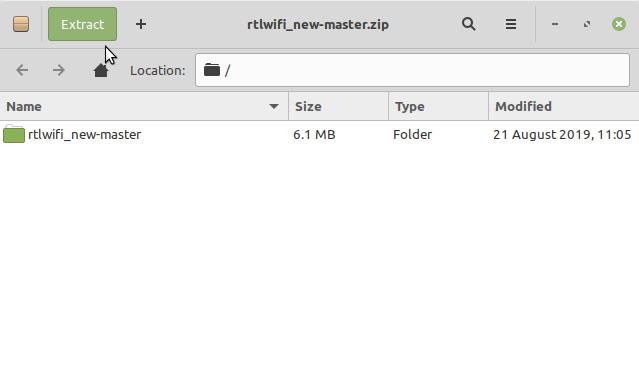
Or from Command Line:unzip -d /tmp/ ~/Downloads/*master.zip
(But if you are in Trouble to Find the Location on Terminal then See: How to Access Downloads Folder from Browser.)
-
4. Removing Apt Driver
First, to Remove rtl8821CE DKMS Apt Driver
This only if it was installed, in any case try:sudo apt remove --purge rtl8821ce-dkms
And if yes then reboot with:
sudo reboot
Authenticate with the User Admin Pass.
If Got “User is Not in Sudoers file” then see: How to Enable sudo. -
5. Installing Dependencies
Then to Install Required Stuff
First, play:sudo apt install bc git module-assistant dkms
Now better to Upgrade the System with:
sudo apt upgrade
And in this case after Restart your System running:
sudo reboot
Last, to Setup the Kernel Headers and other eventual Requirements run:
sudo m-a prepare
-
6. Installing Realtek rtl8821CE Driver
Now to Install Wi-fi Driver for Ubuntu
Access the Target folder, in case of a Git Checkout modifies the Path accordingly:cd /tmp/*master
Or whatever else the Git Archive location.
And then to Setup it play:sudo ./dkms-install.sh
Last, in case of Troubles with Dkms you may Try with an Ordinary “make” “sudo make install” Setup.
-
7. Loading Realtek rtl8821CE Driver
Now to Load Realtek Driver into Ubuntu’s Kernel
Try to Load it with the following Command:sudo modprobe 8821ce
Possibly try to Reboot to Activate your Device:
sudo reboot
Contents