Installing
-
6. Installing Ubuntu 20.04 desktop
Now choose to Install Ubuntu:
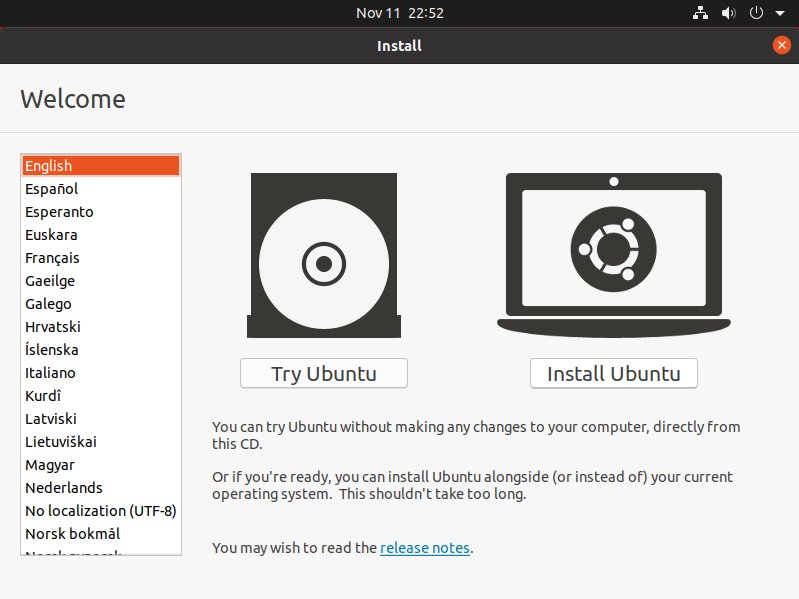
Again select the Keyboard Layout:
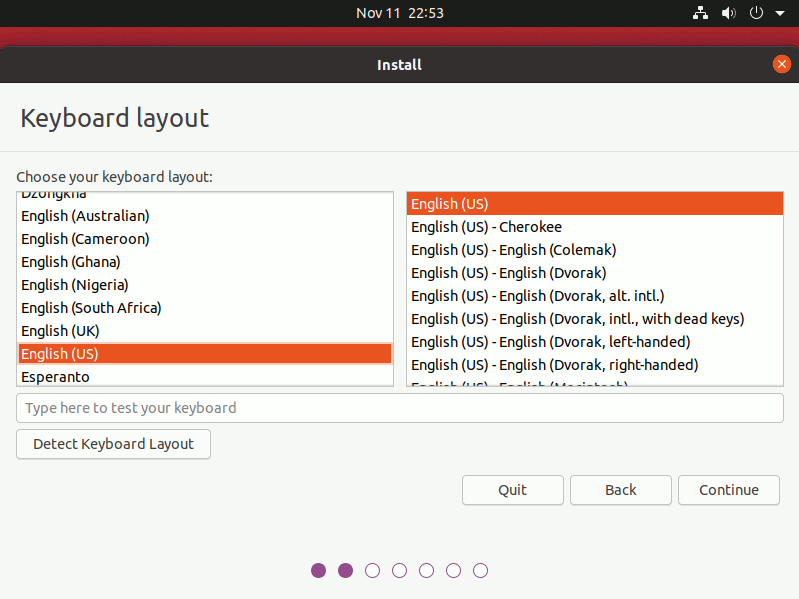
Then on “Updates and other Software” possibly check the Box to Install Drivers:
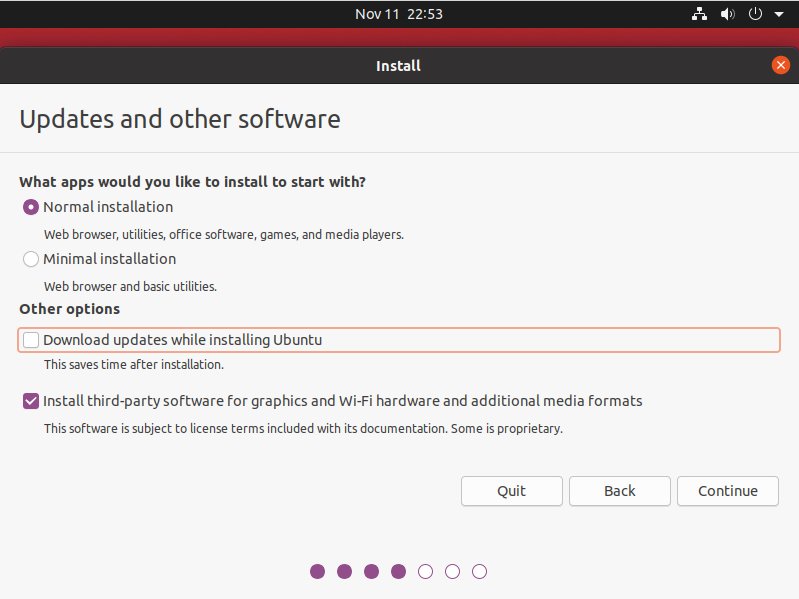
Next set up the regular User:
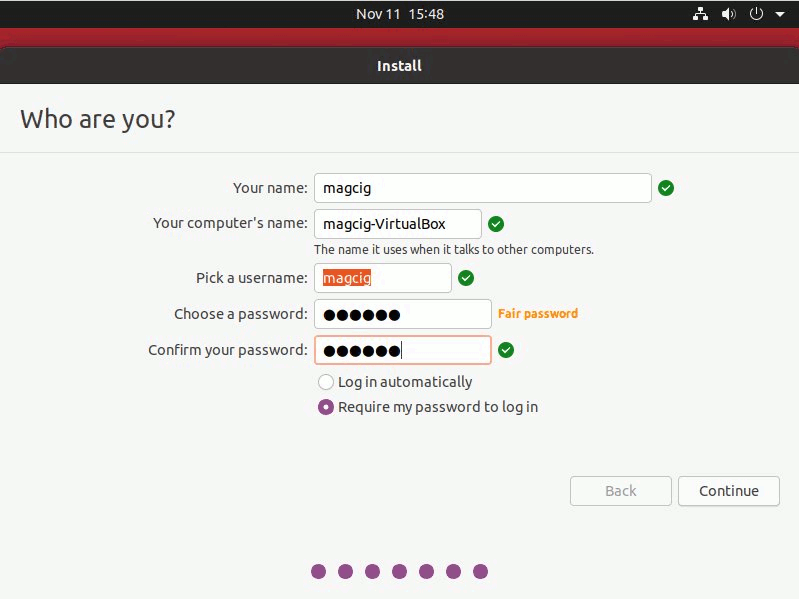
Follow choosing the Time Zone & Location:
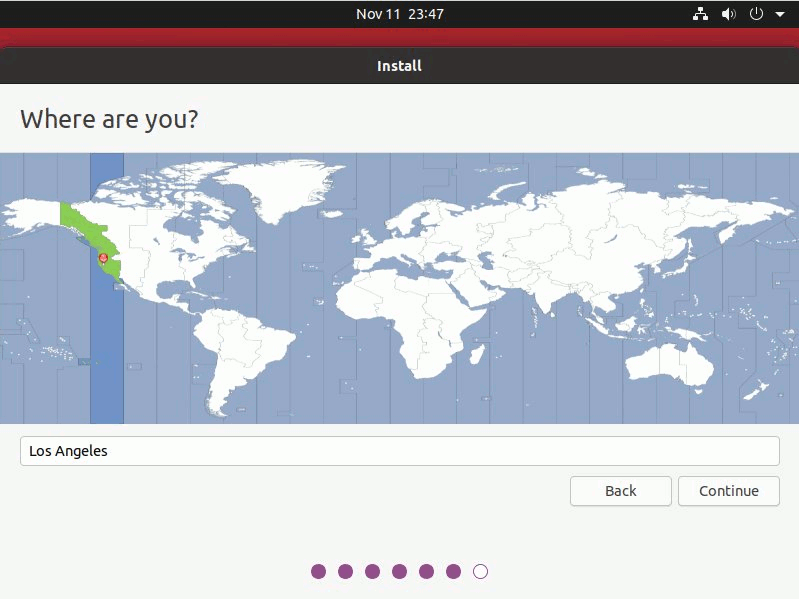
Last, simply confirm to “Install Ubuntu Alongside Windows 11” as Installation Type:
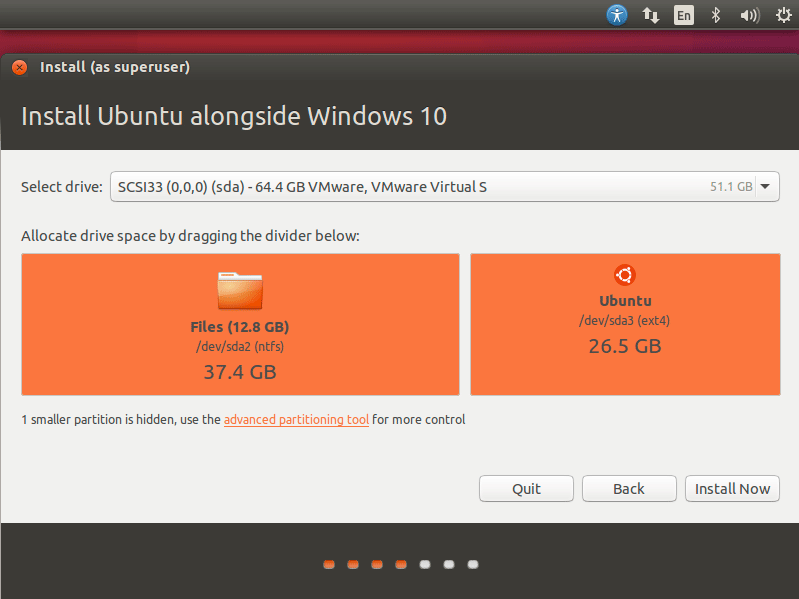
And again confirm to “Writing changes“:
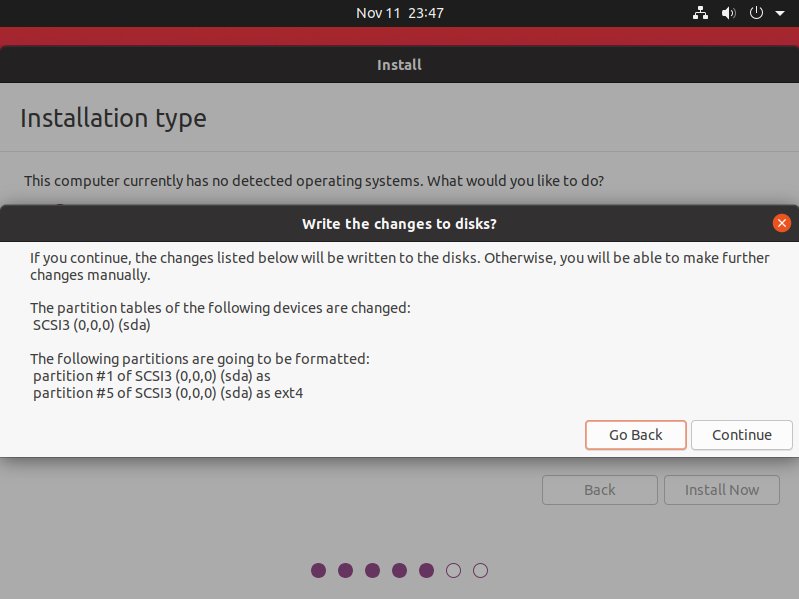
Now the Installation to Disk will start up:
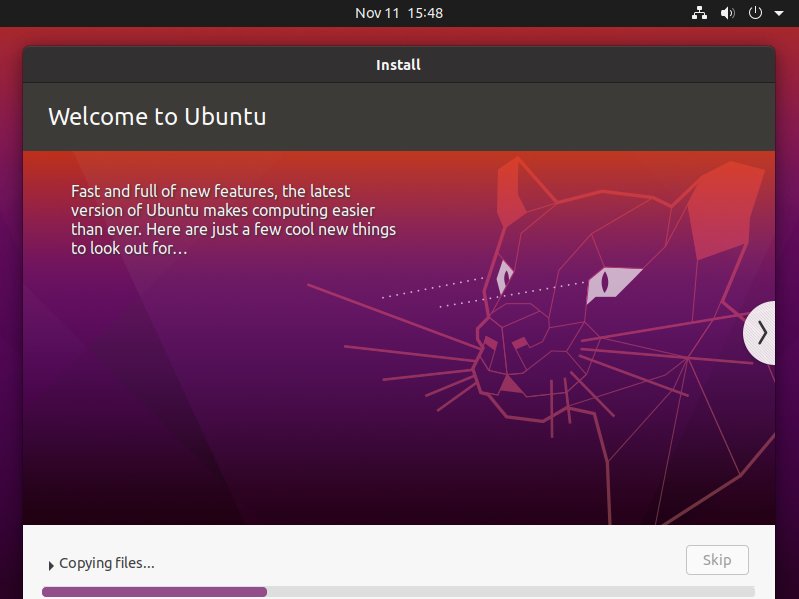
After Installation achievement choose “Restart Now“!
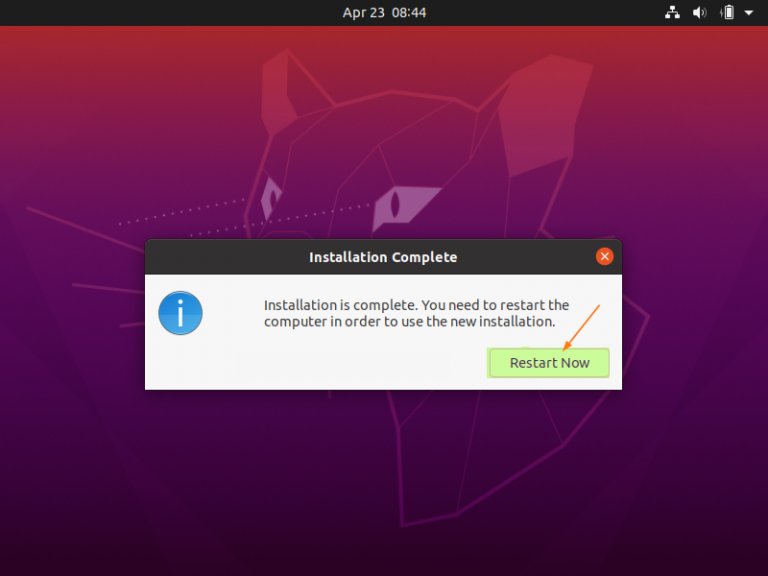
Contents