Installing
-
3. Downloading Swift
Download Swift Release for GNU/Linux
Grab the CentOS or Ubuntu Release.
If you are using Firefox then on Prompt Choose “Open with Archive Manager”:
Or After try to Select the Package by the Downloads Button on Top Panel:

Instead, on Google-Chrome simply try to Choose the Package on the Bottom Panel:

-
4. Extracting Swift
Then Extract Swift into /tmp
In case Double-Click/Right-Click to Open with Archive Manager:Or from Shell:
tar xvzf ~/Downloads/swift*tar.gz -C /tmp/
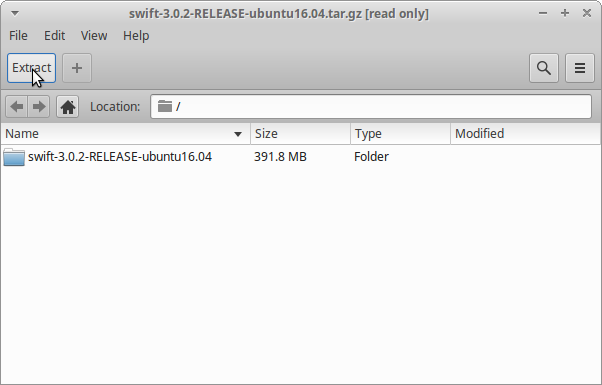
(But if you are in Trouble to Find the Location on Terminal then See: How to Access Downloads Folder from Browser.)
-
5. Installing Swift
Next to Install Swift Platform
Relocate the Swift stuff with:sudo mv /tmp/swift* /opt/swift
Again Set the SuperUser as Owner:
chown -R root:root /opt/swift
And finally, import the GPG Key:
wget -q -O - https://swift.org/keys/all-keys.asc | sudo gpg --import -
-
6. Setting Up PATH
Now Amend the User PATH
Edit the Bash Configuration File to Append the Binaries into the Working Environment:echo 'export PATH=/opt/swift/usr/bin:$PATH' >> ~/.bashrc
ReLoad the PATH simply with:
bash
Contents