Installing Driver
-
3. Downloading Epson ET-3830/ET-3850 Driver on Linux Mint
Download Linux Mint Epson ET-3830/ET-3850 Driver
On Firefox prompt if possible Select directly “Open with GDebi”!
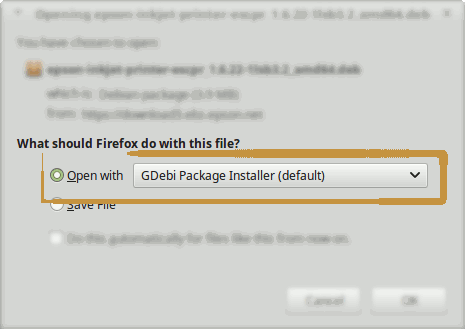
Or with Chrome Click on Bottom’s Button, otherwise Double-Click on it in the File Manager.
Finally, if you Prefer the Command Line Setup then simply ‘Save’ it and follow the Instructions here Below. -
4. Installing Epson ET-3830/ET-3850 Driver on Linux Mint
Next follow with Linux Mint Epson ET-3830/ET-3850 Driver Installation
So Click on “Install”: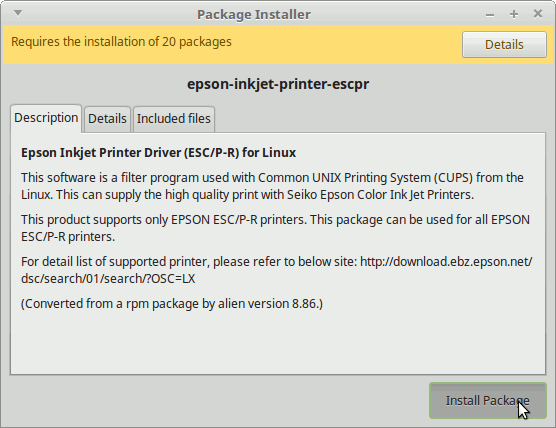
Then Authenticate with your Admin Password to Start the Installation process:
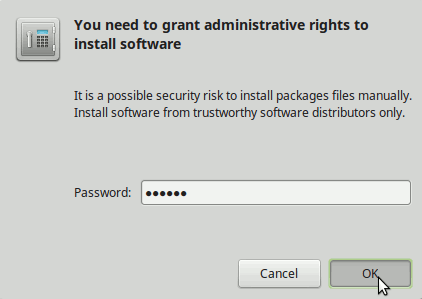
In a Short Time the Driver should be Successfully Installed!
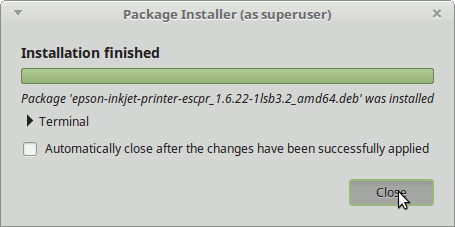
But if you prefer to Install it from Terminal execute:
sudo apt install gdebi-core gdebi
sudo gdebi ~/Download/epson*.deb
But if you are in Trouble to Find the Location on Terminal then See: How to Access Downloads Folder from Browser.
Contents